|
1. The first step is to click on the Teams' app on your iPad
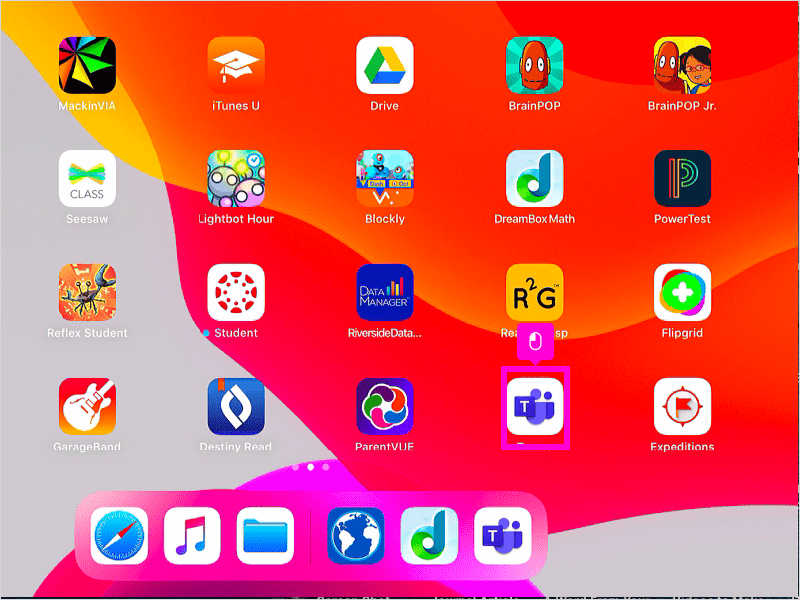
|
|
2. Click on the three horizontal lines in the top left corner.
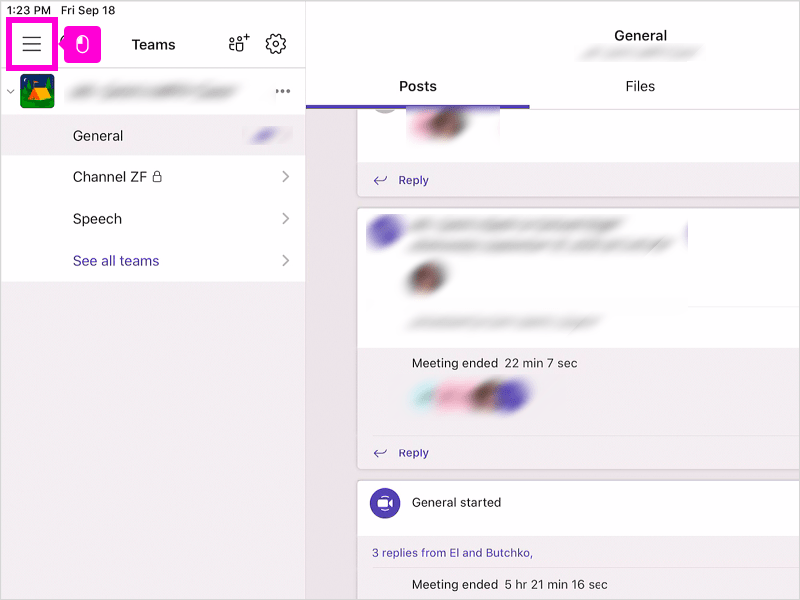
|
3. Locate your name at the top and look down to find settings
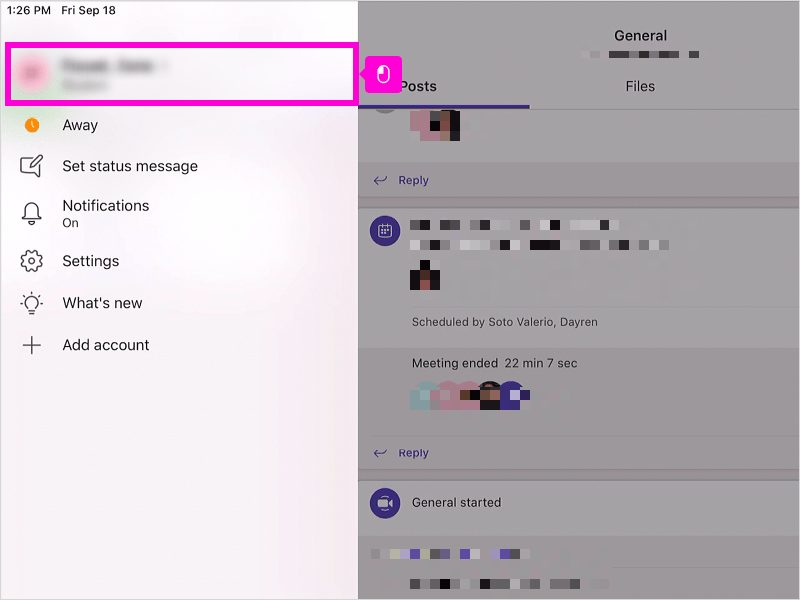
|
|
4. Locate your name at the top and look down to find settings
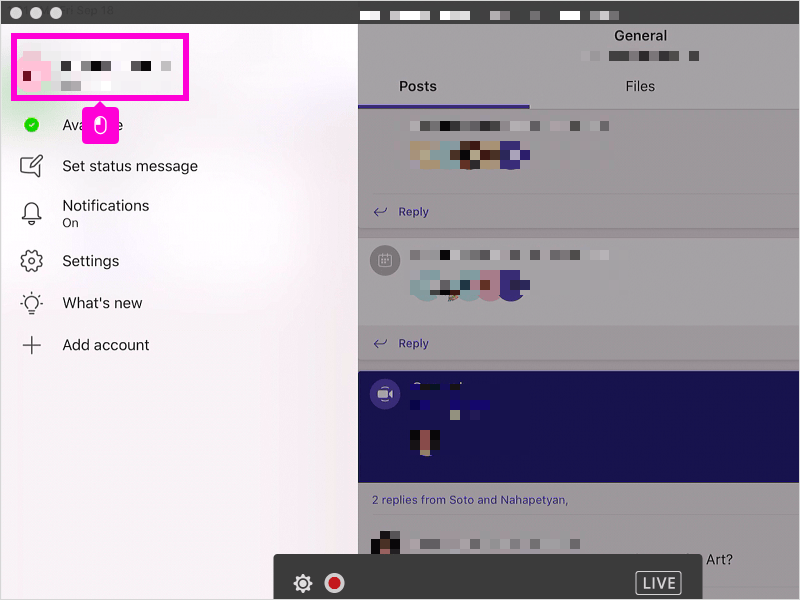
|
|
5. Click on settings
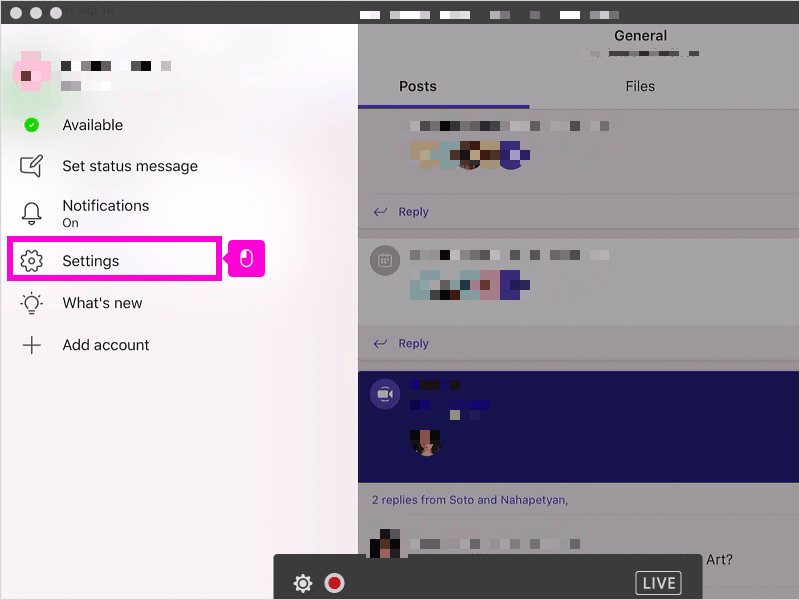
|
|
6. If you saved your password, click on your email address. If you haven't saved your password, sign into your account with your email (student ID@apsva.us)
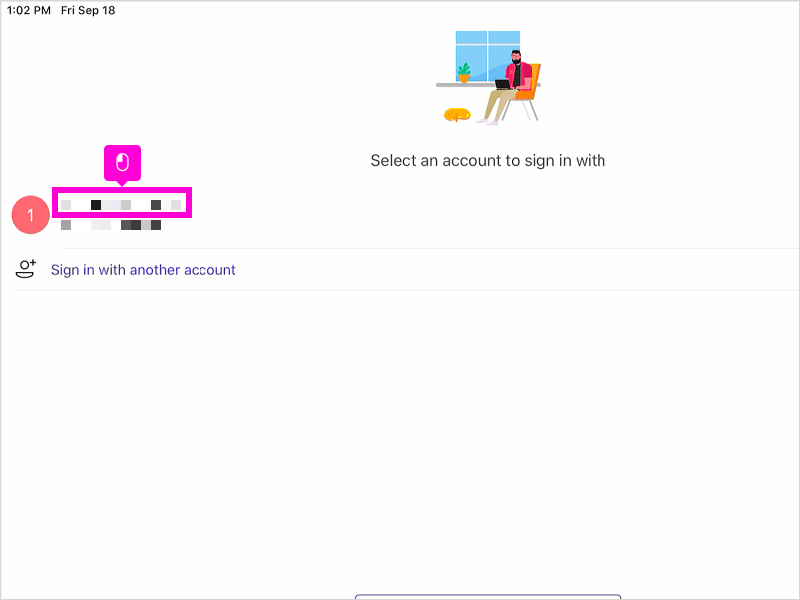
|
|
7. Click on username
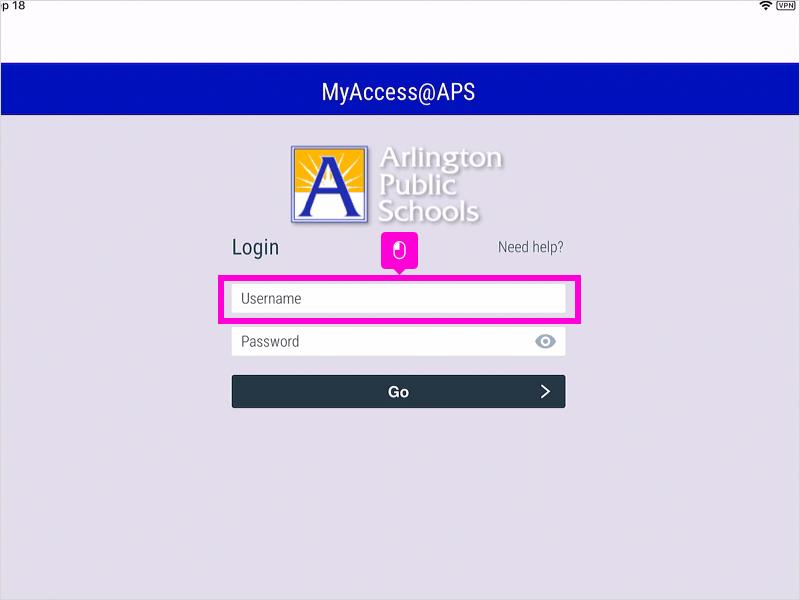
|
|
8. Type in your username
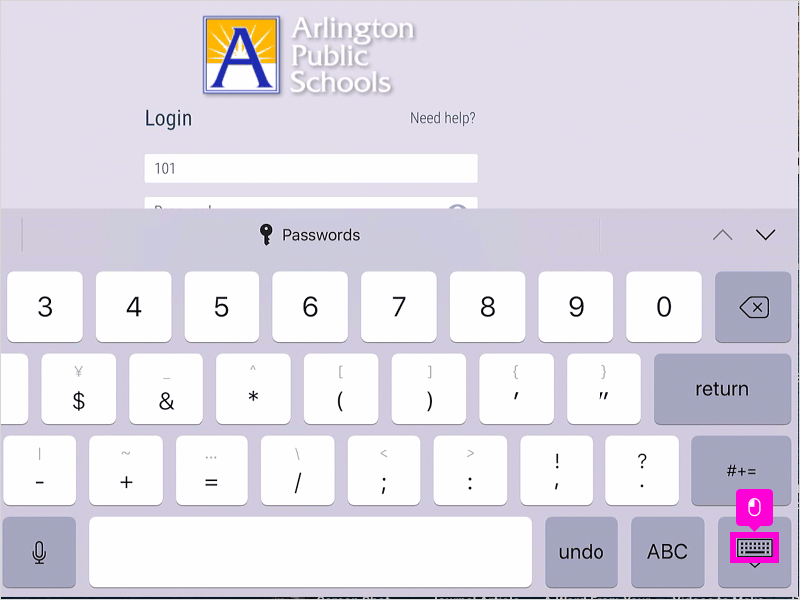
|
|
9. Click on password and type in your password
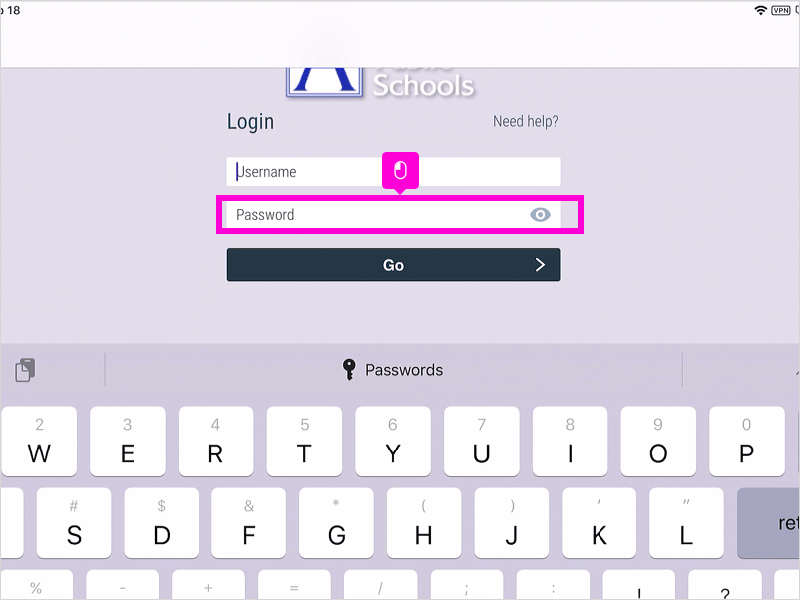
|
|
10. Click go
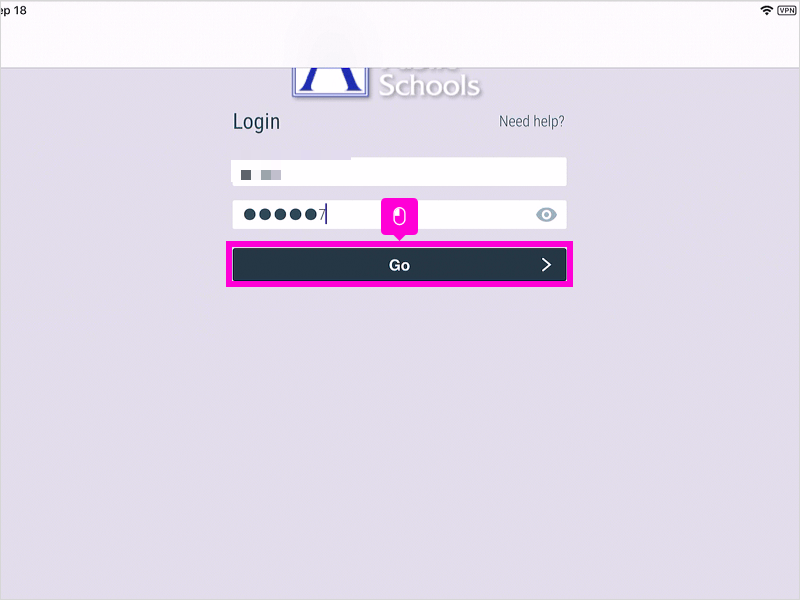
|
|
11. Click Teams at the bottom of your screen.
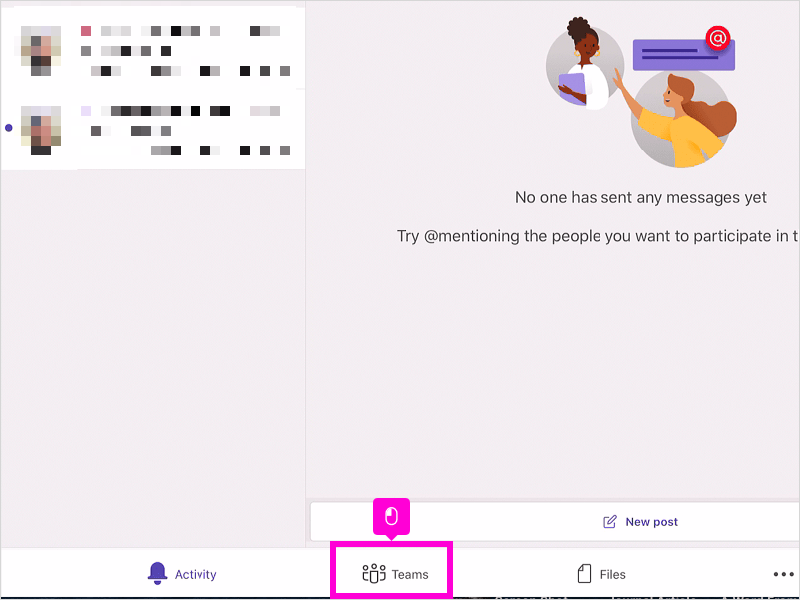
|
|
12. Click on join button. That's it. You're done.
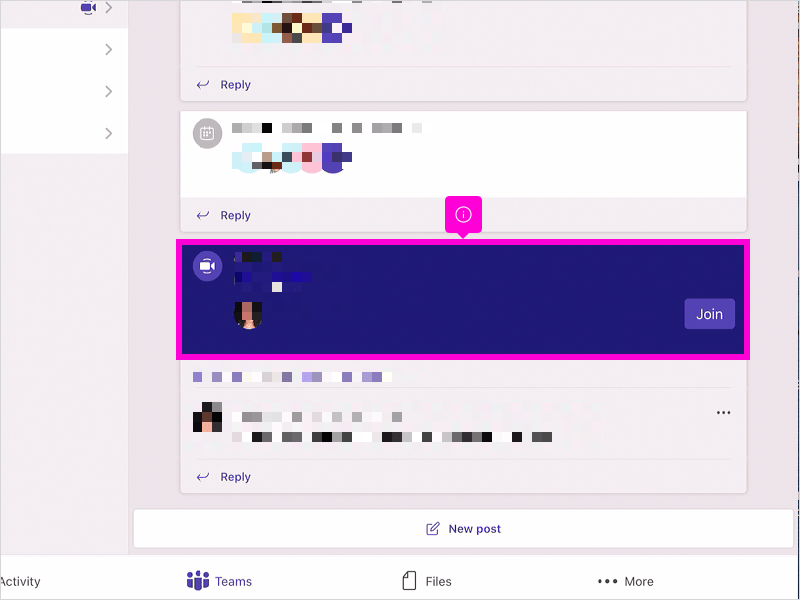
|