|
1. The first step is to open Dashboard
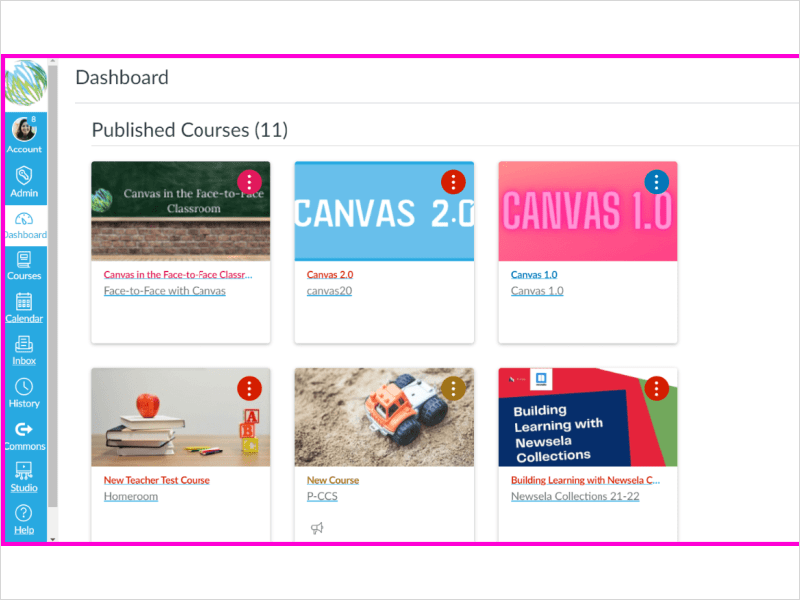
|
|
2. Scroll down and click New Course. It may be a MiStar auto-created course or a course that you manually create.
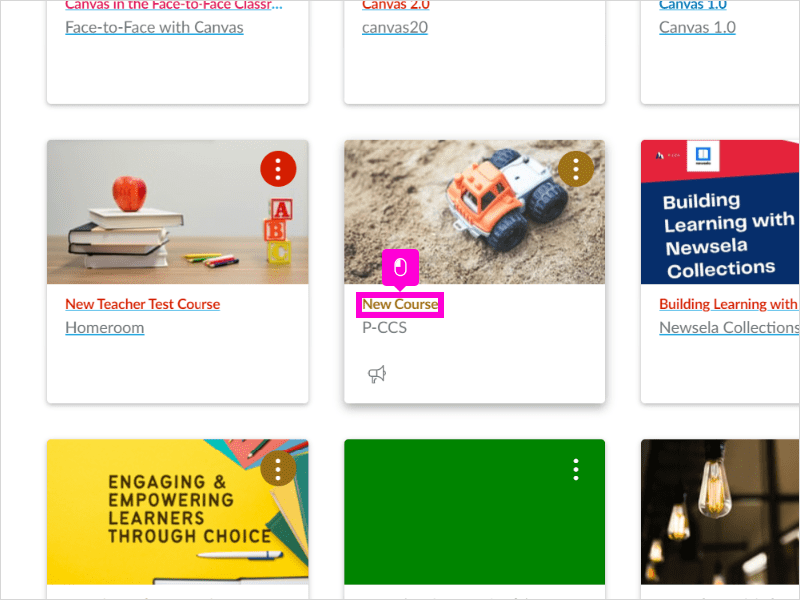
|
|
3. Click Import Existing Content
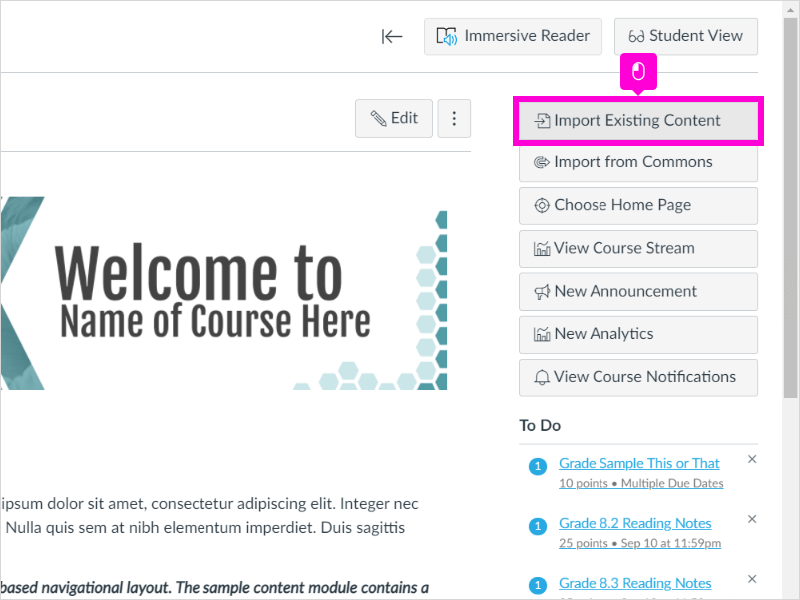
|
|
4. Click Select One
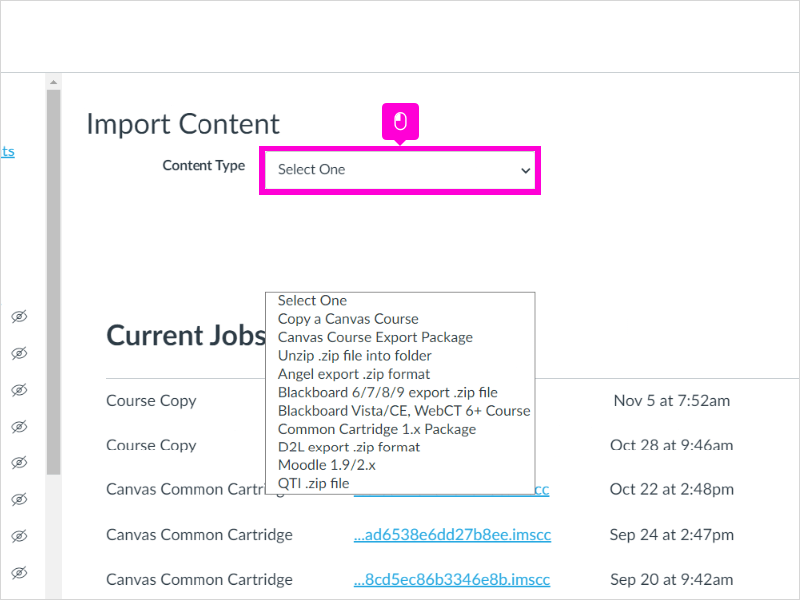
|
|
5. Select Copy a Canvas Course
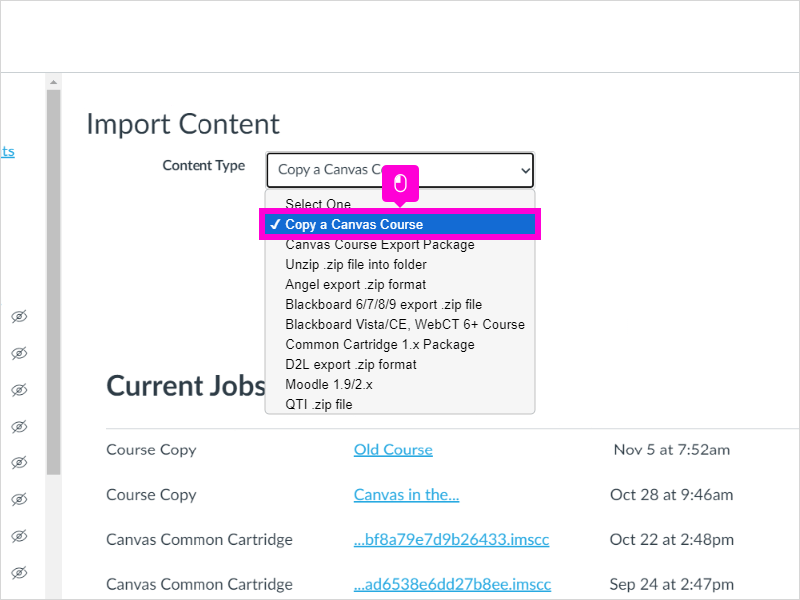
|
|
6. Type the name of the course you need to copy and click on it Old Course.
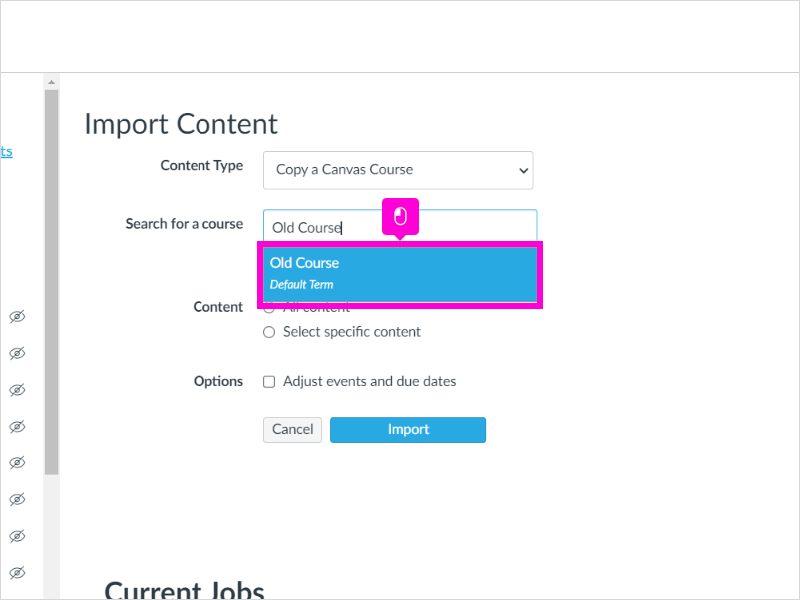
|
|
7. Click Select specific content. This is the recommended option, but you may choose "All Content."
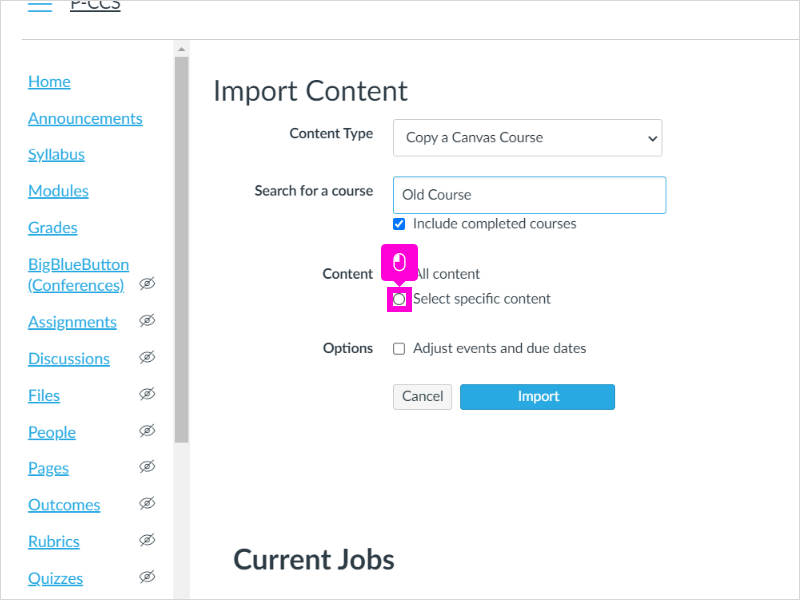
|
|
8. Click Adjust events and due dates
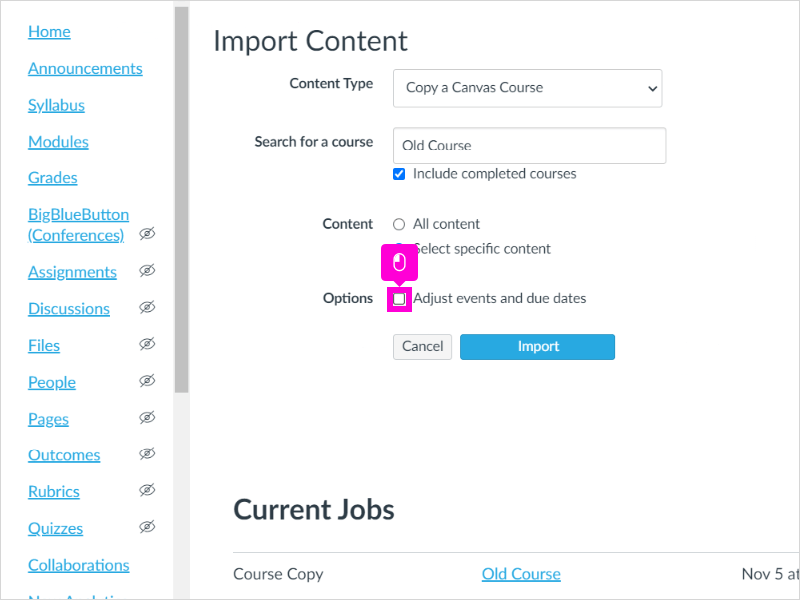
|
|
9. Click Remove dates. This is the recommended option, but you may choose to to shift all dates.
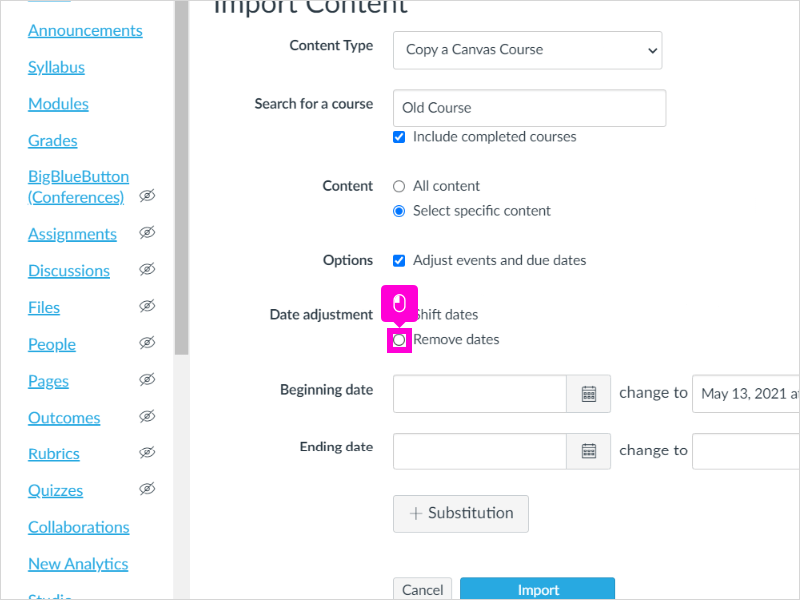
|
|
10. Click Import
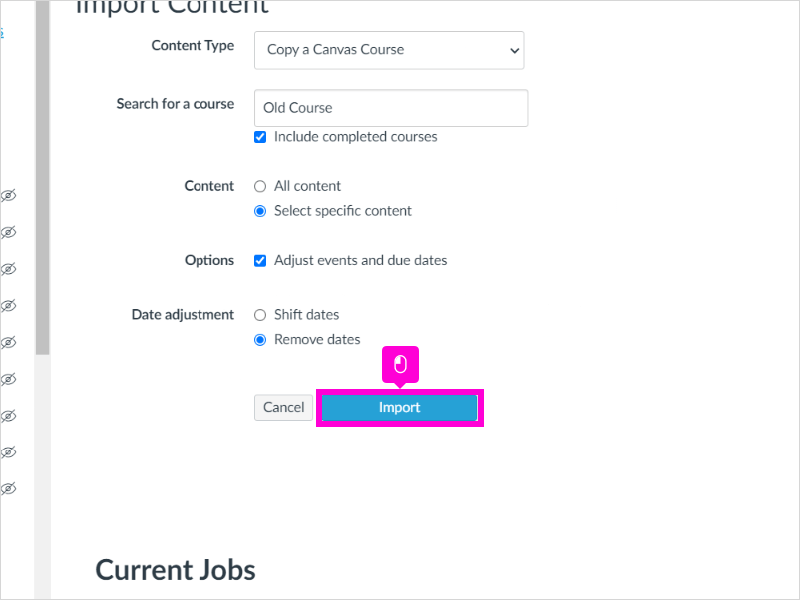
|
|
11. Click Select Content
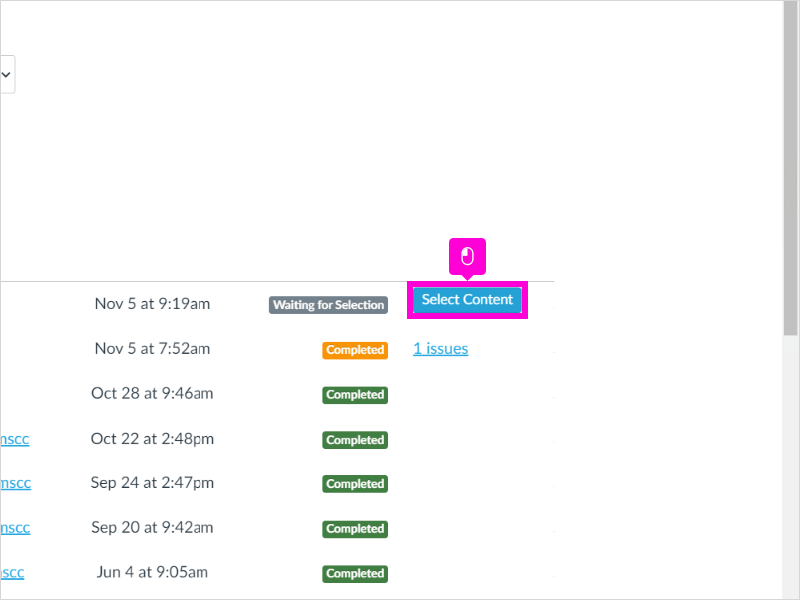
|
|
12. Click the box for any content you want to bring over. You can also click the arrow to select specific modules and assignments.
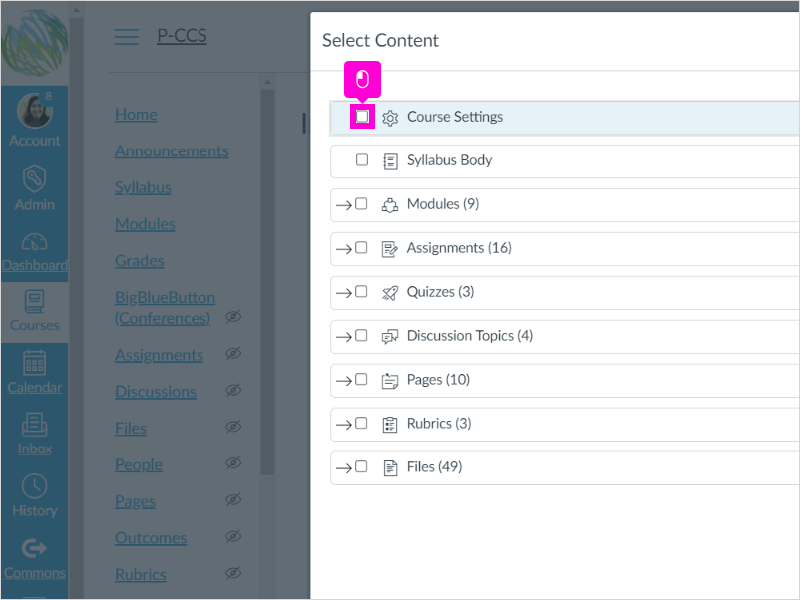
|
|
13. Select all that you need. Even if you do want it all, it makes sense to go through this step.
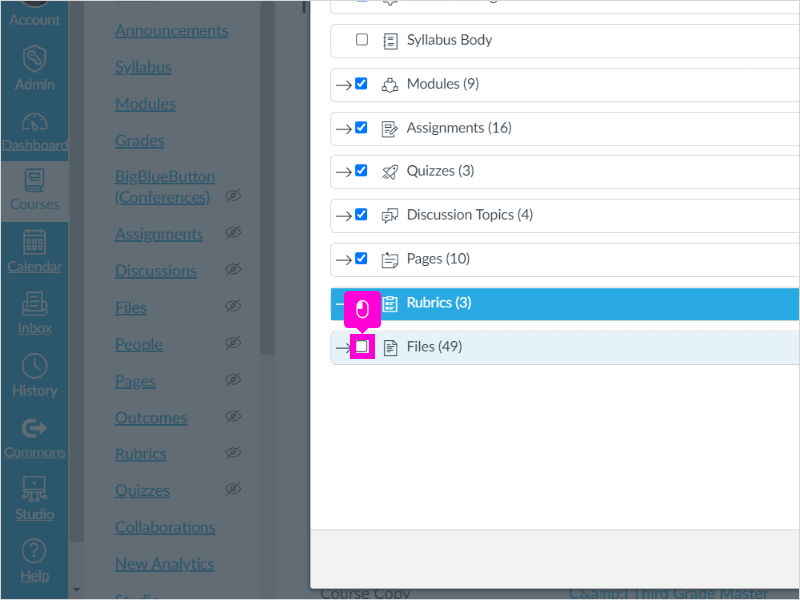
|
|
14. Click Select Content
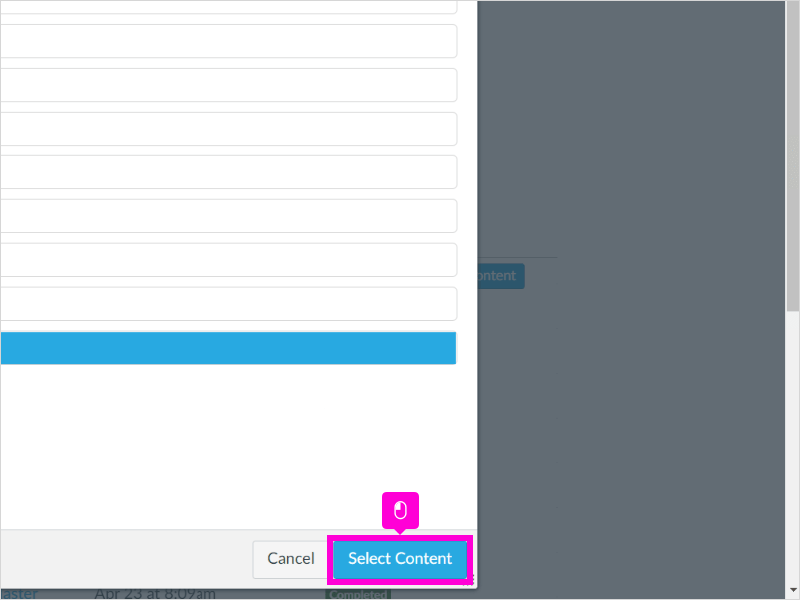
|
|
15. Wait for the transfer to finish running. That's it, you're done!
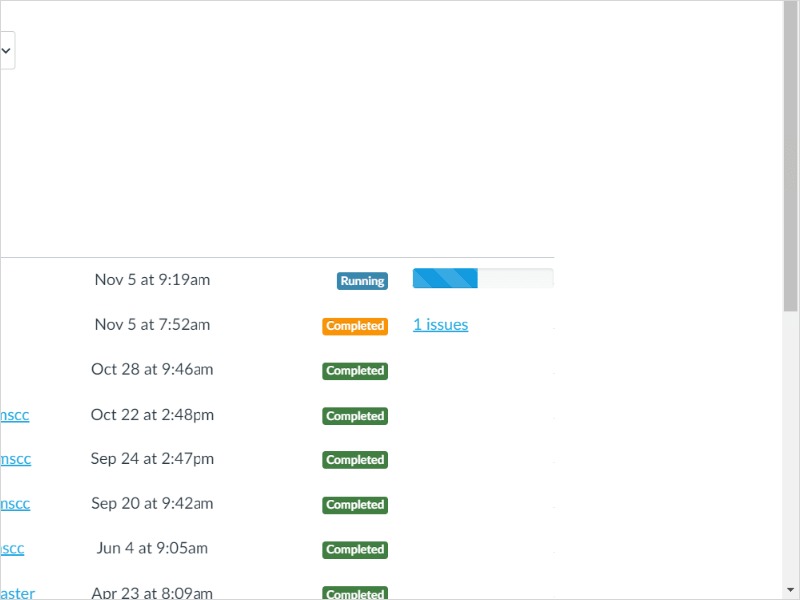
|