|
1. The first step is to open the Homepage of Your Course and click Content
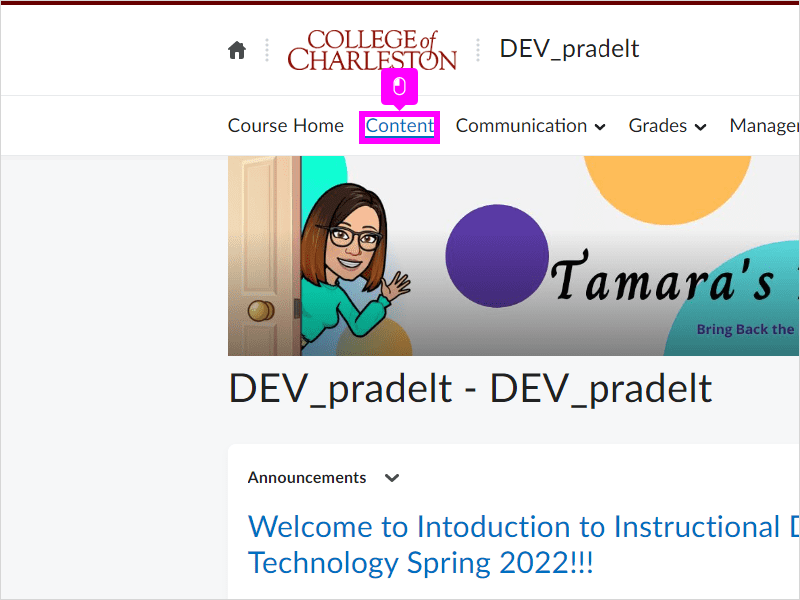
|
|
2. Select the appropriate Module, then click Add Existing Activities to view its menu
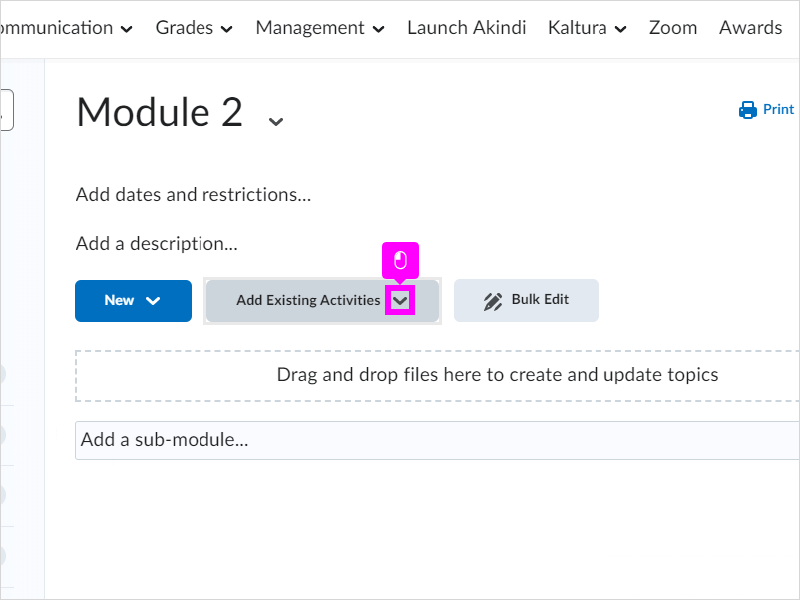
|
|
3. Click LinkedIn Learning
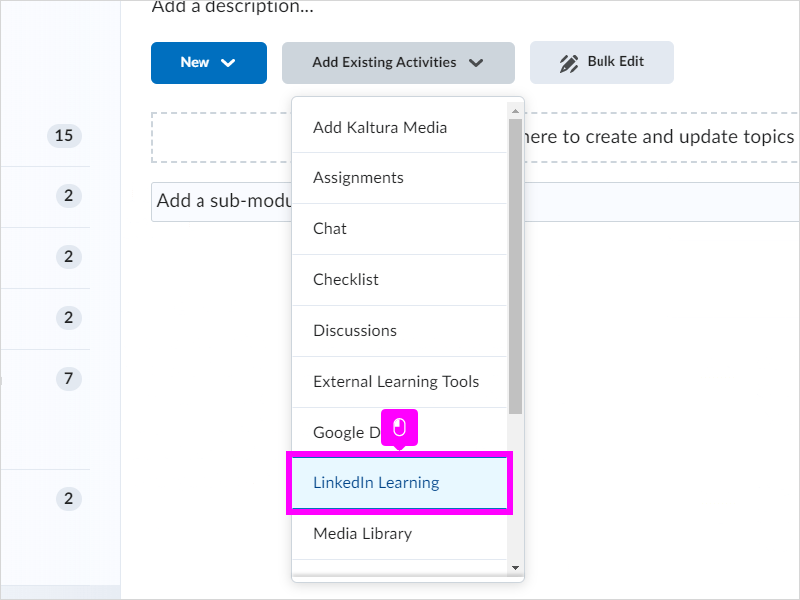
|
|
4. Click Search for content
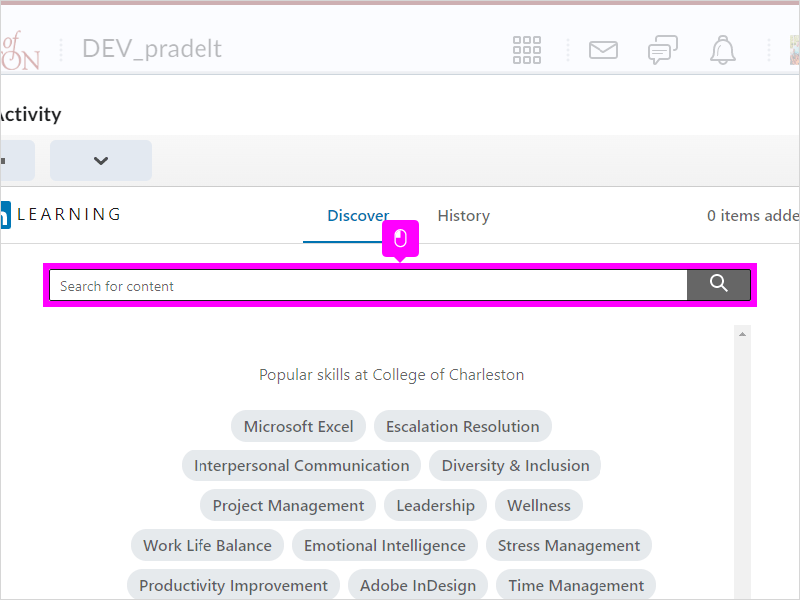
|
|
5. Type the topic or skill that you want
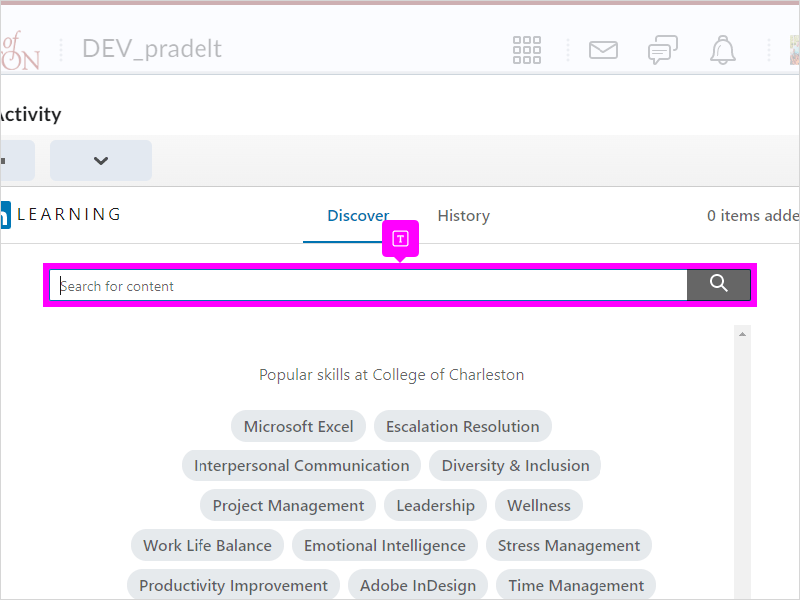
|
|
6. Scroll down and click Courses to search for courses only, if you want to search for both courses and videos click both. In this tutorial we're searching for courses only.
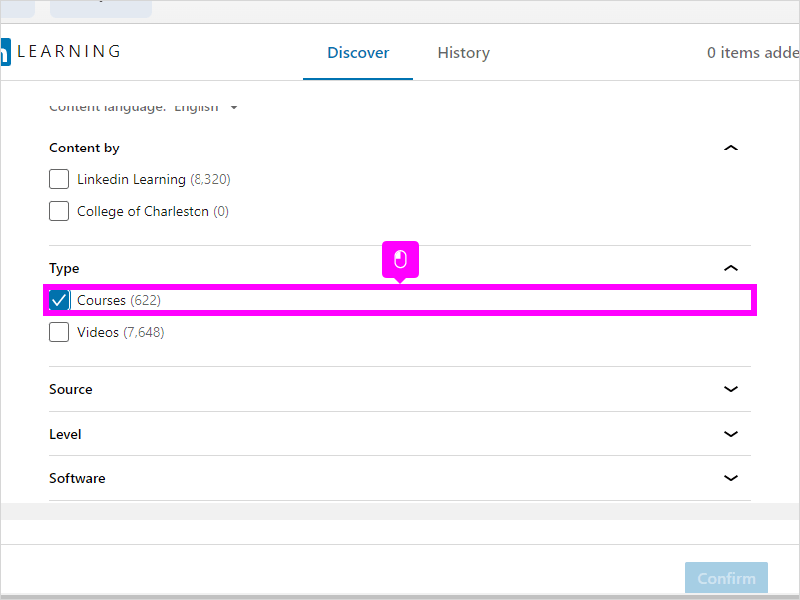
|
|
7. Scroll down and click level
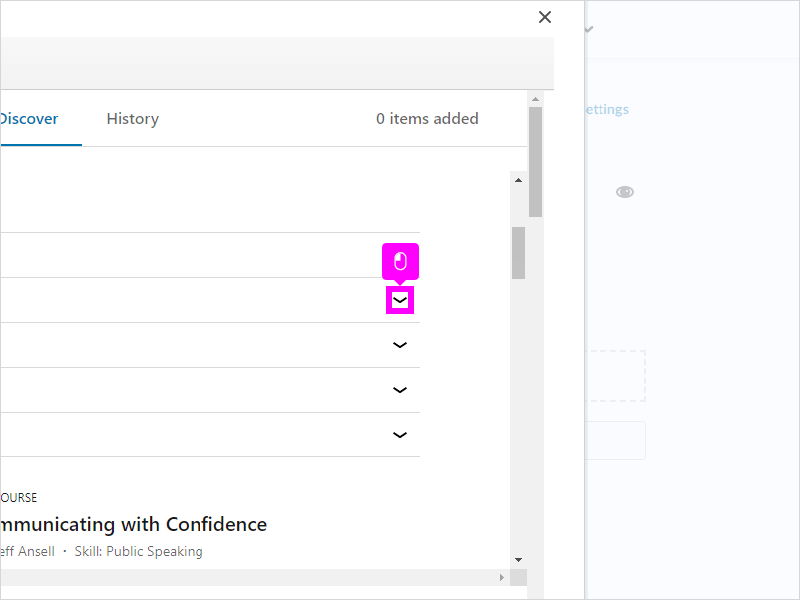
|
|
8. You may choose a level that is best suited for your students.
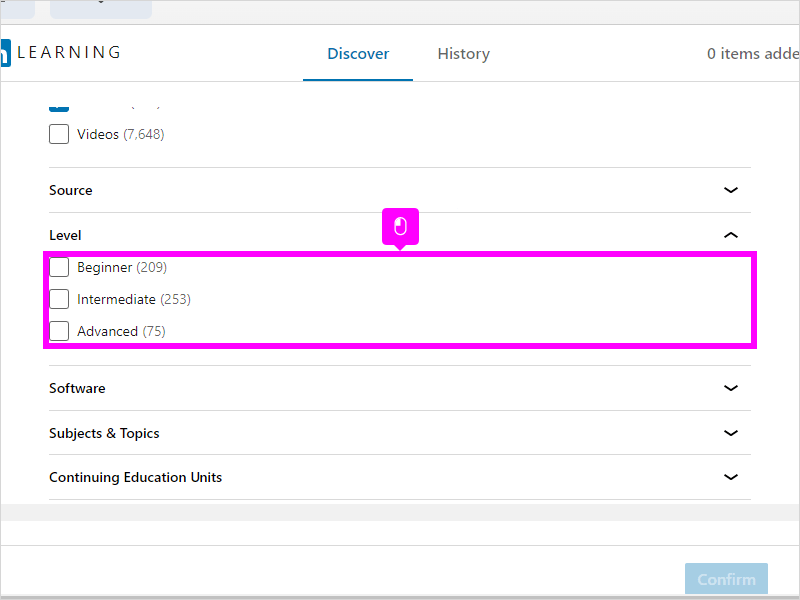
|
|
9. Scroll down and view courses, by clicking on the down arrow you can preview the content of the course
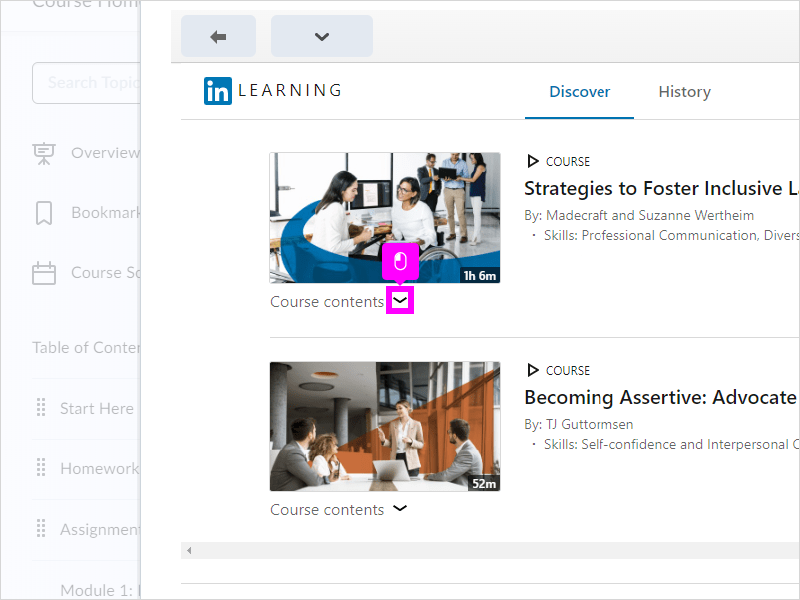
|
|
10. Scroll down and click a subtopic to view its videos
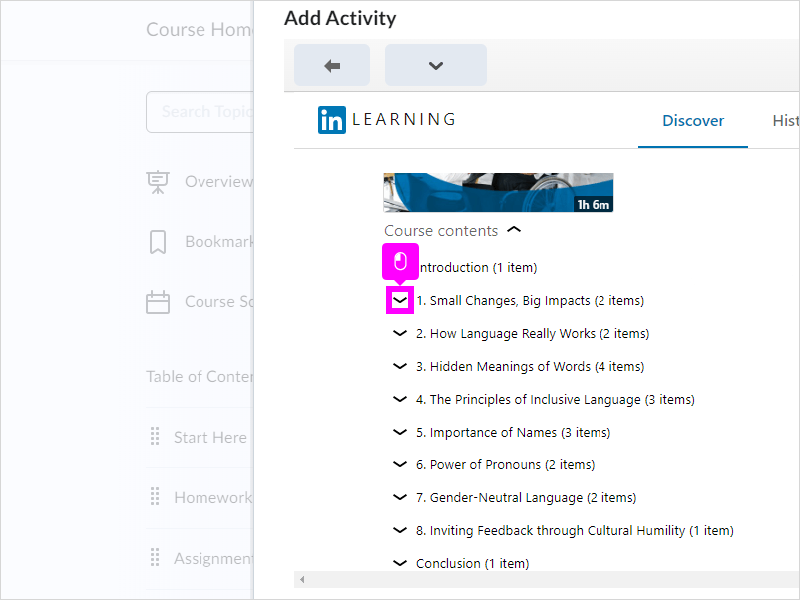
|
|
11. Click the title of a video to preview it
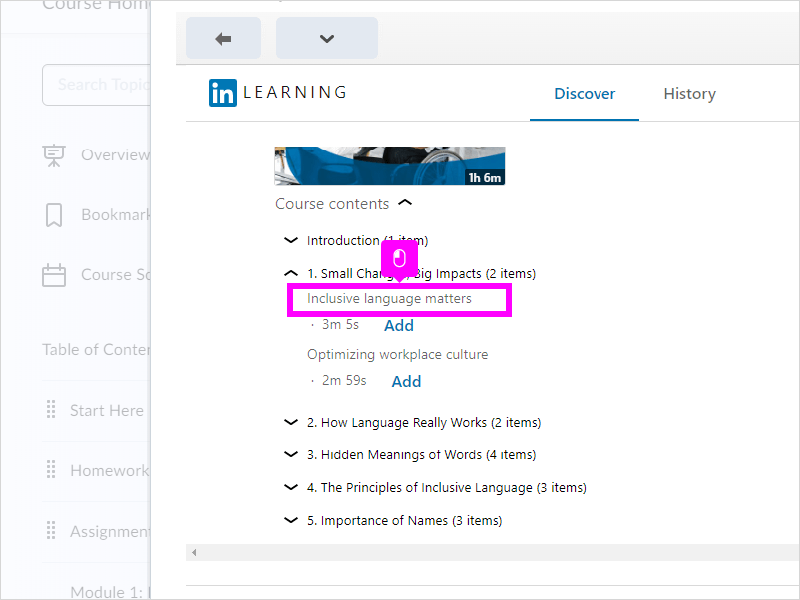
|
|
12. When you are finished previewing a video, Click Done
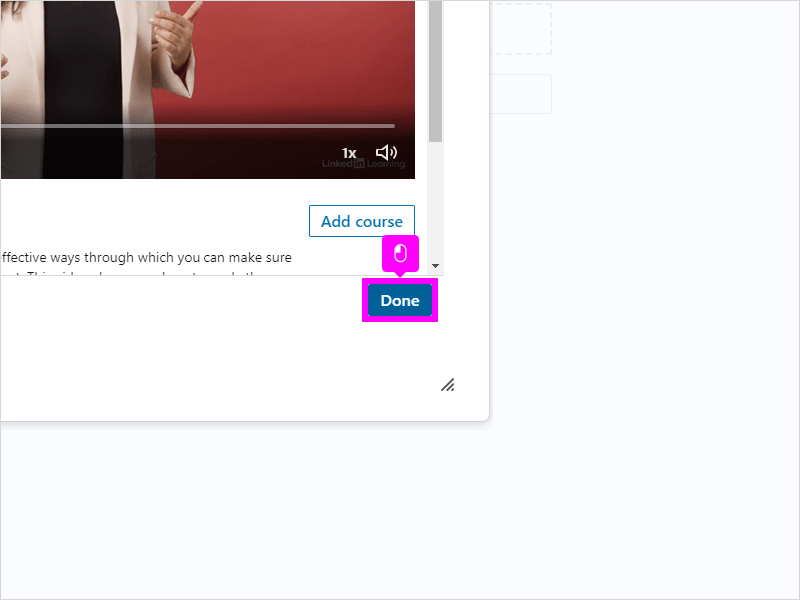
|
|
13. If the entire course meets your learning objective, then Click the Add button next to the picture of the course
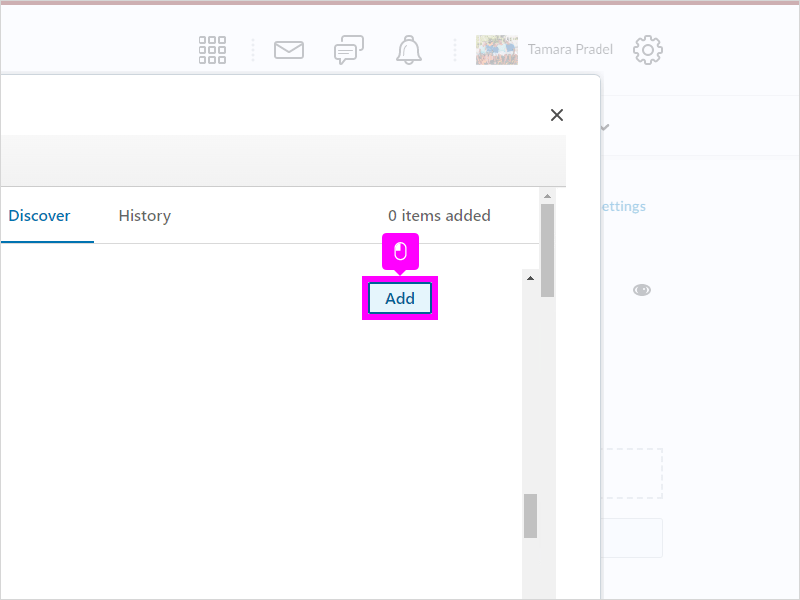
|
|
14. Or if only a specific video meets your learning objective, then you can Click Add under the video title to just add the video
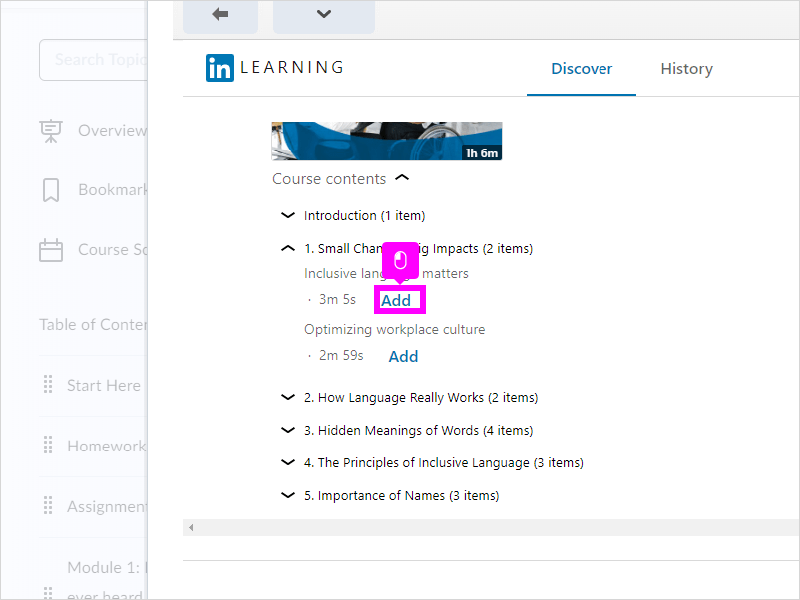
|
|
15. In this tutorial we are going to Add an entire course
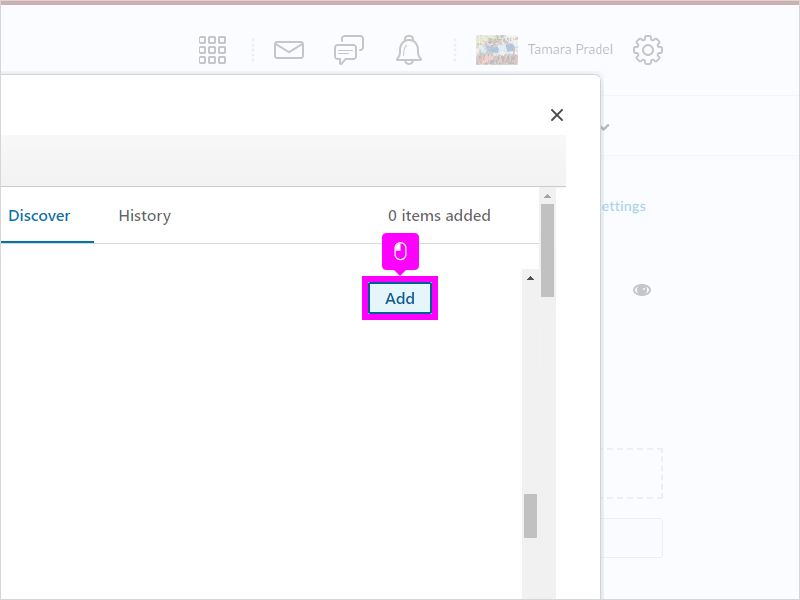
|
|
16. Click Confirm. Note the Successfully added green check mark
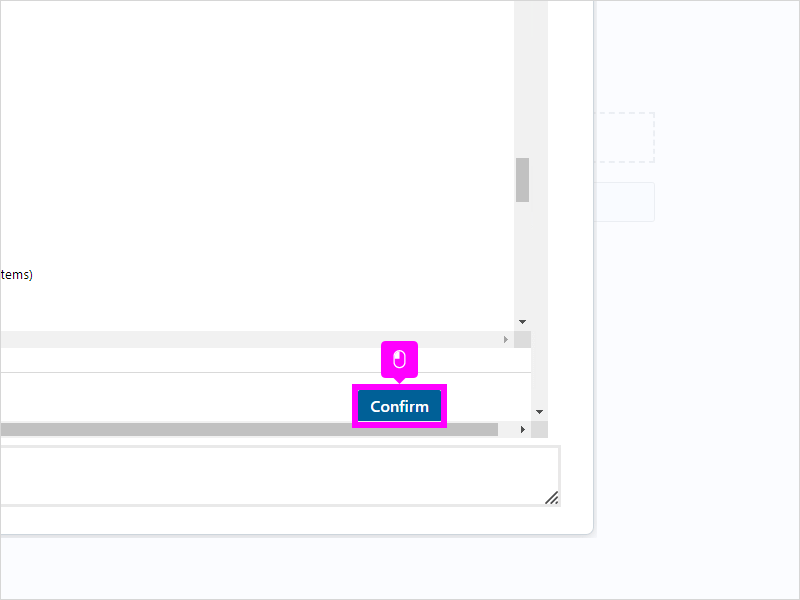
|
|
17. Now it is in your course, when students click on the title it will take them directly to the course
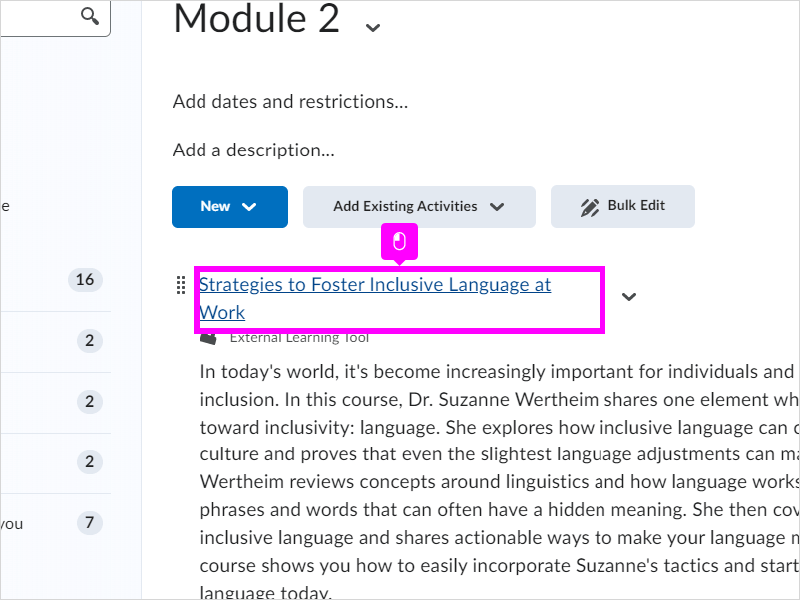
|
|
18. If they close the course and get this window, they just need to click on Open in New Window and the course will reopen. That's it. You're done.
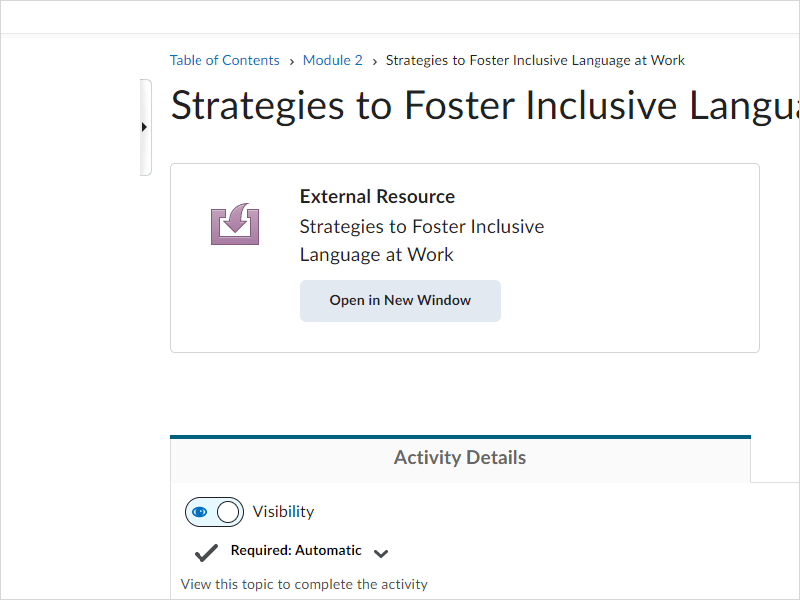
|