|
1. The first step is to go to the Homepage of your course and click Content
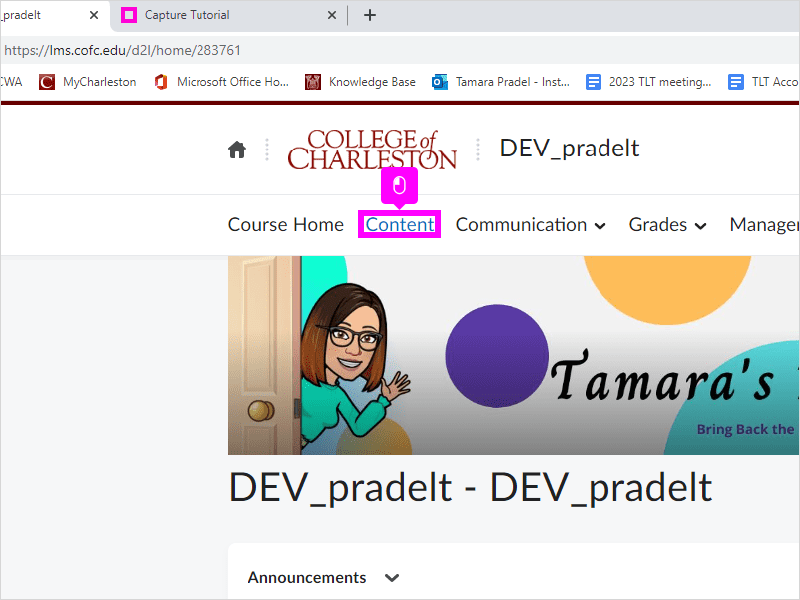
|
|
2. Click the Module where you want to upload the file. For this tutorial we are adding a Syllabus
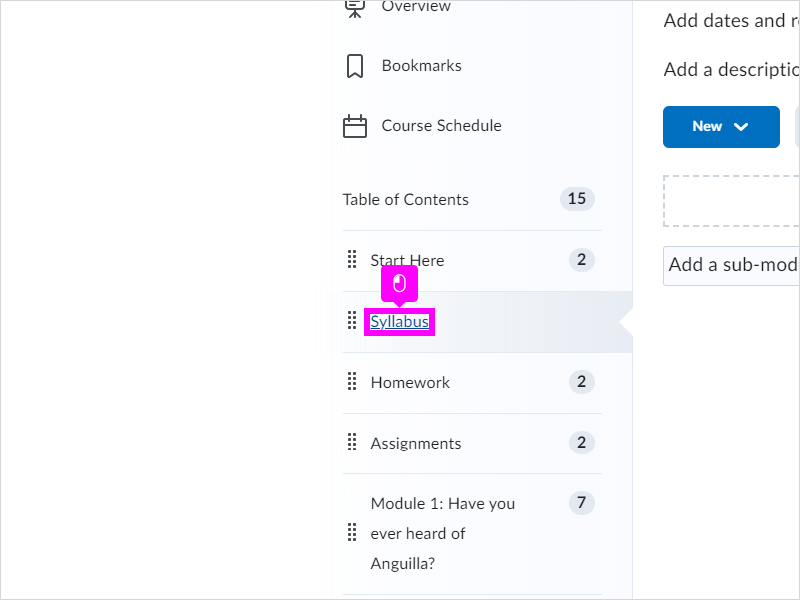
|
|
3. Click New
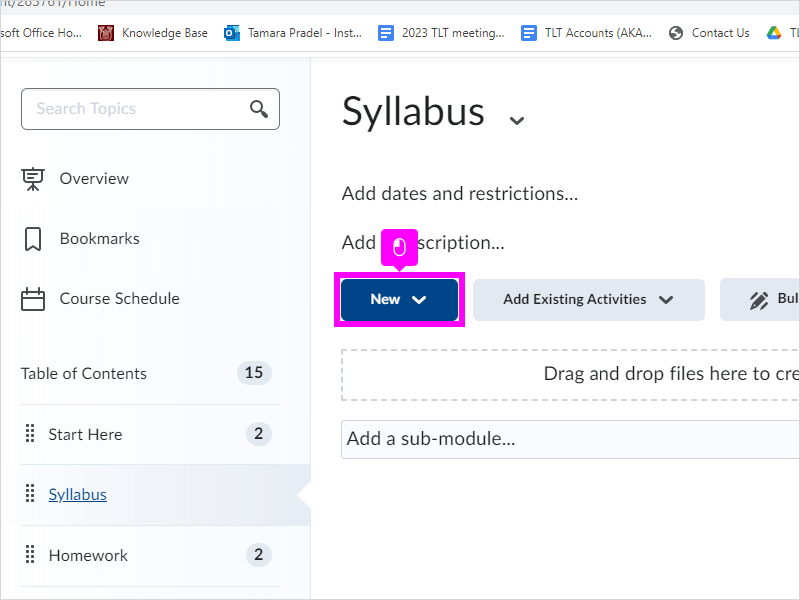
|
|
4. Click Upload Files
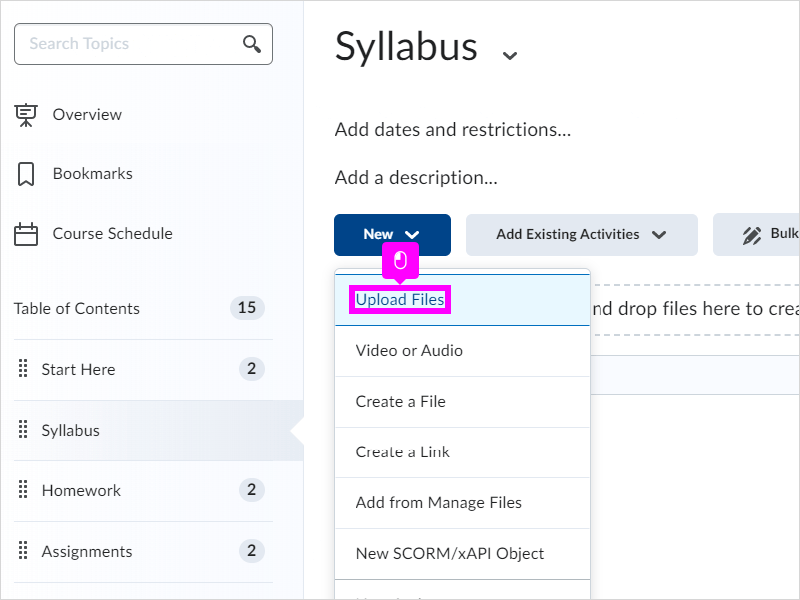
|
|
5. Click My Computer if the file is on your device. You can also choose Course Offering Files, for files already available in your course, or access files from your Google Drive
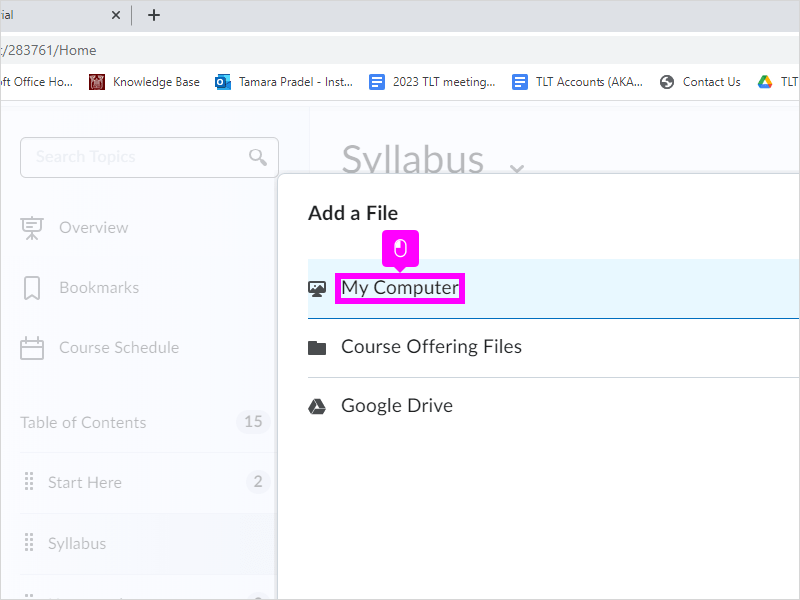
|
|
6. Click Upload
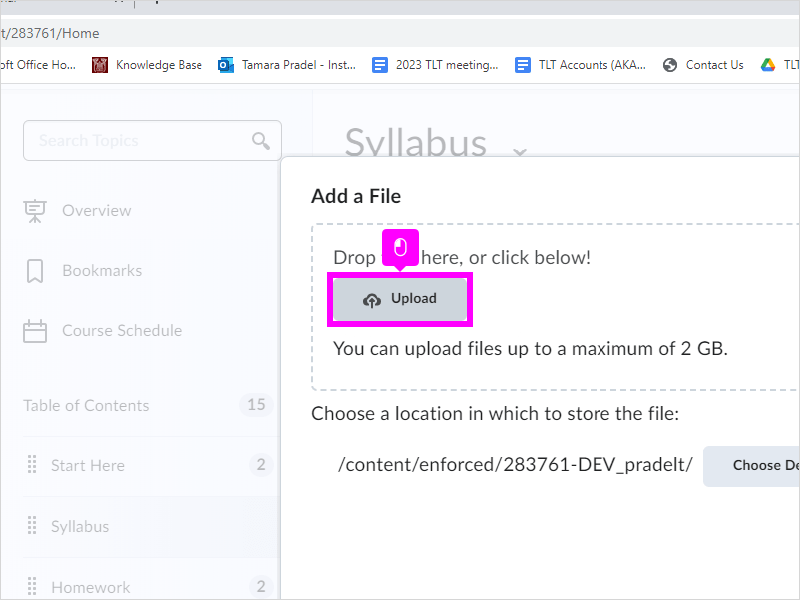
|
|
7. Select Your file of choice
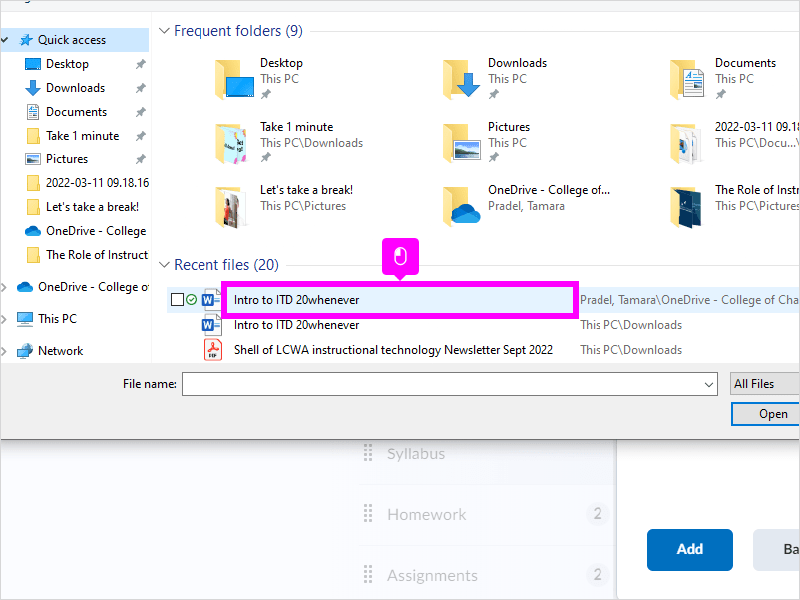
|
|
8. Click Open to insert the file, you may also choose to Drag and Drop the file in the perforated box
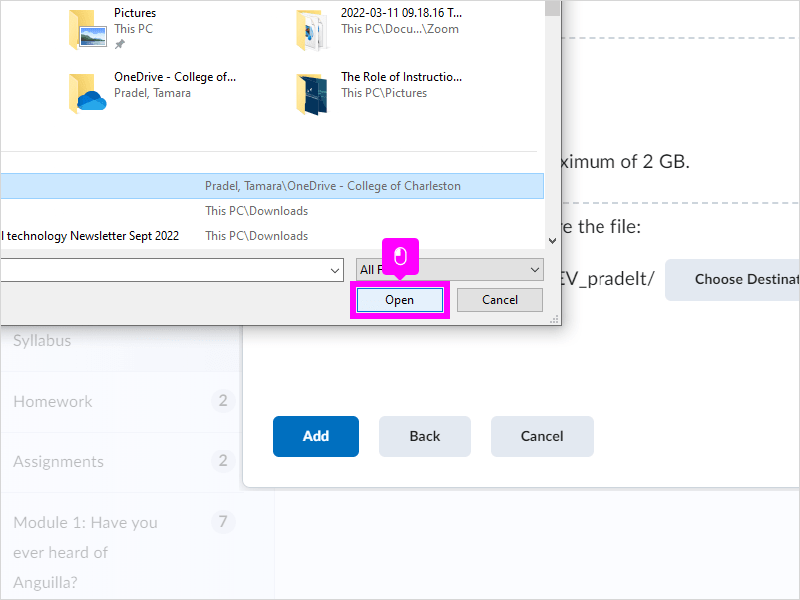
|
|
9. Click Add
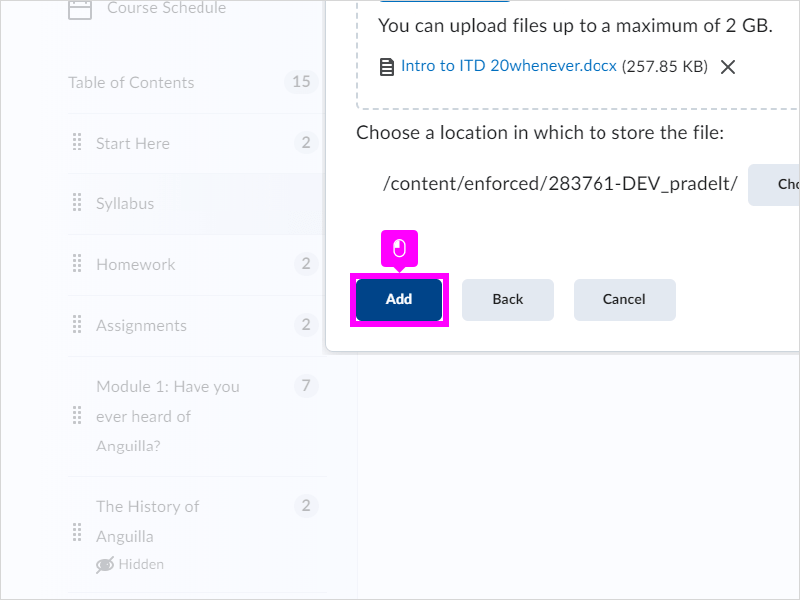
|
|
10. You will see your document listed in the content, you can Click the name of your document to preview how it looks
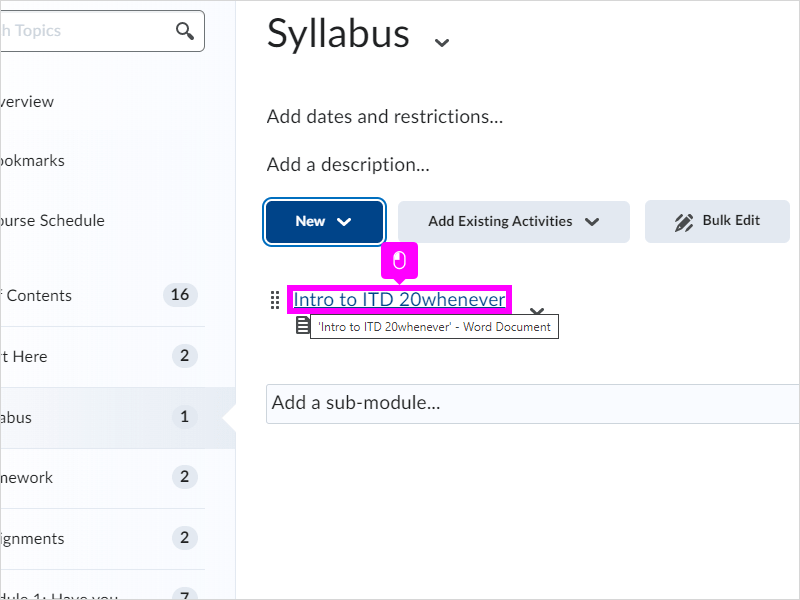
|
|
11. That's it. You're done.
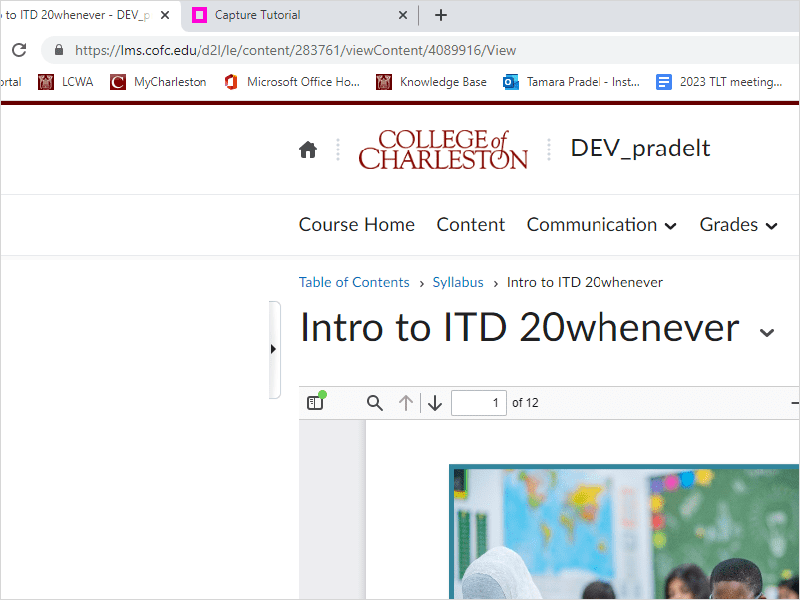
|