|
1. The first step to require the LockDown Browser for a quiz is to open the course Homepage and click Grades.
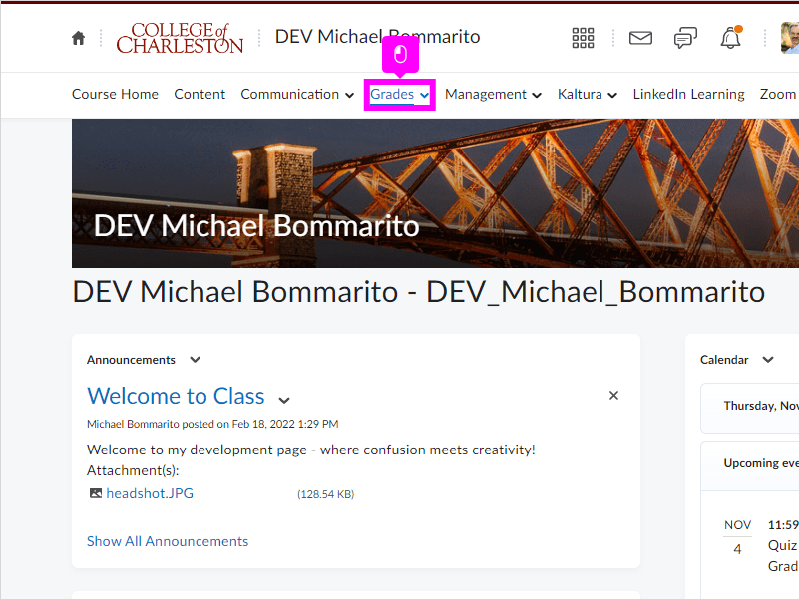
|
|
2. Click Quizzes
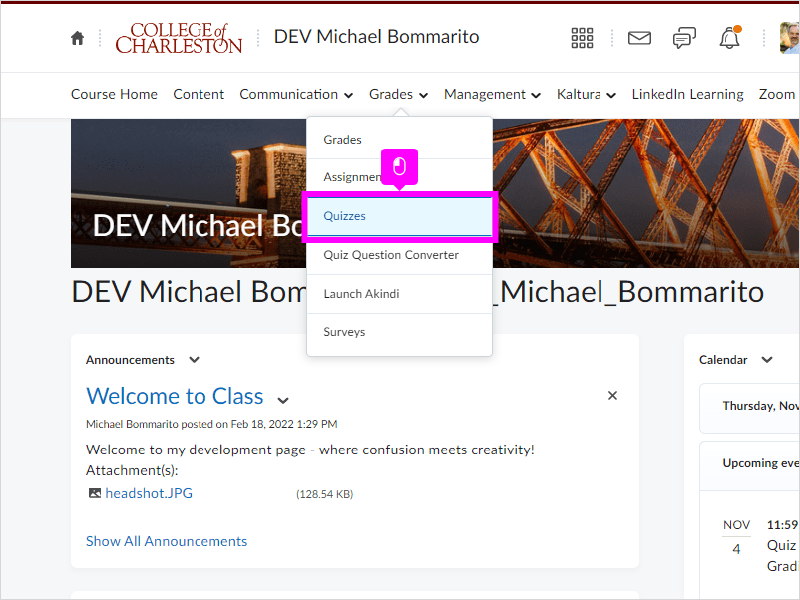
|
|
3. Click LockDown Browser
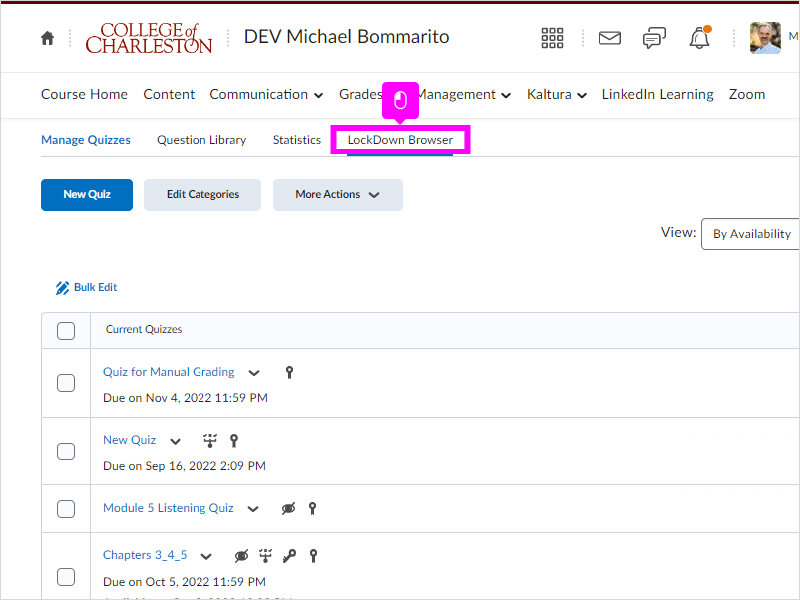
|
|
4. Scroll down to find the quiz you want to use the LockDown Browser for and click the Arrow next to the title.
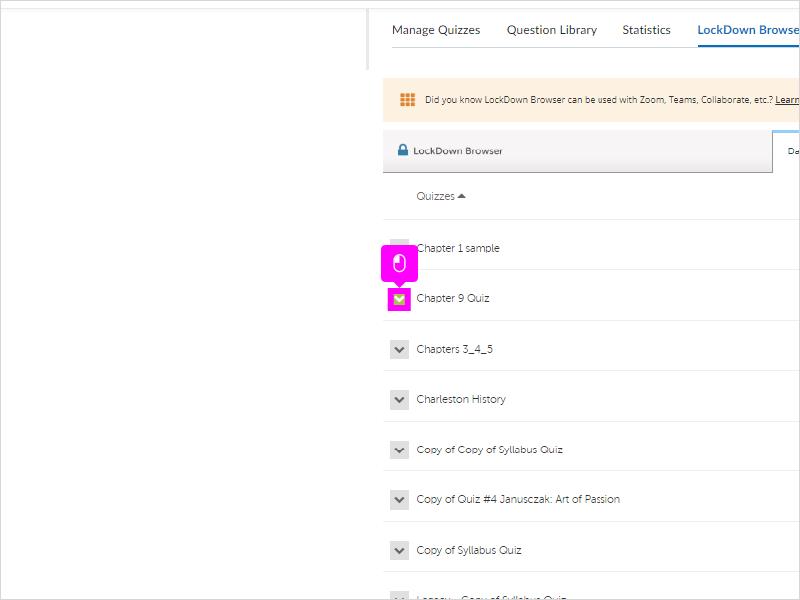
|
|
5. Click Settings
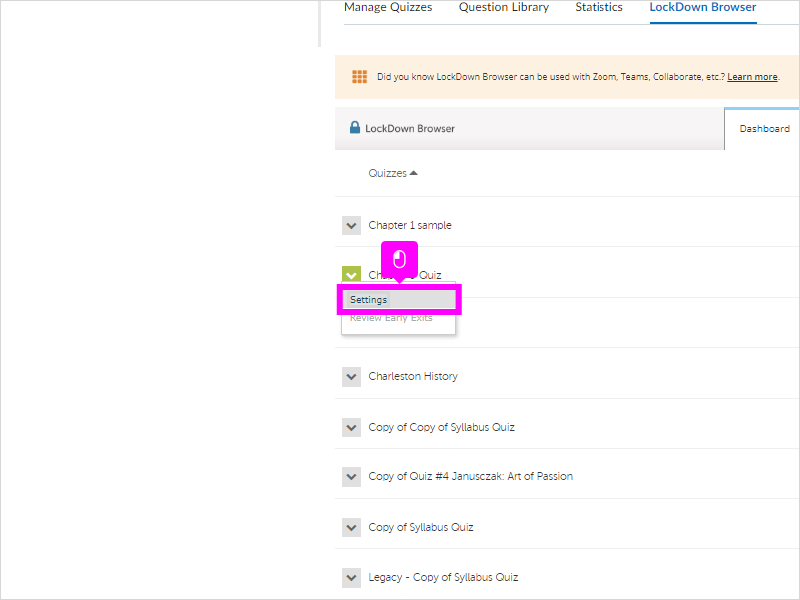
|
|
6. Click Require Respondus LockDown Browser for this exam.
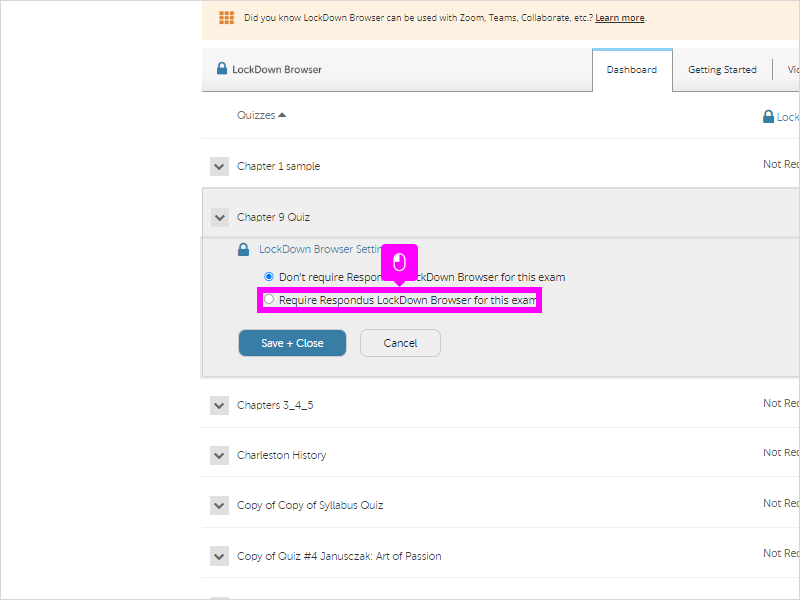
|
|
7. If you wish to use a password, click in the Text Box and type the Password
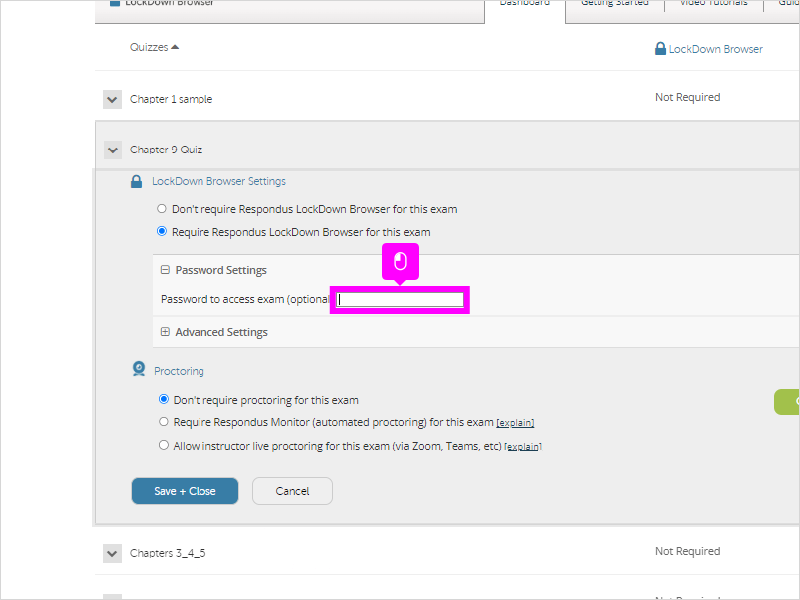
|
|
8. If you wish to use a proctor, click the appropriate option.
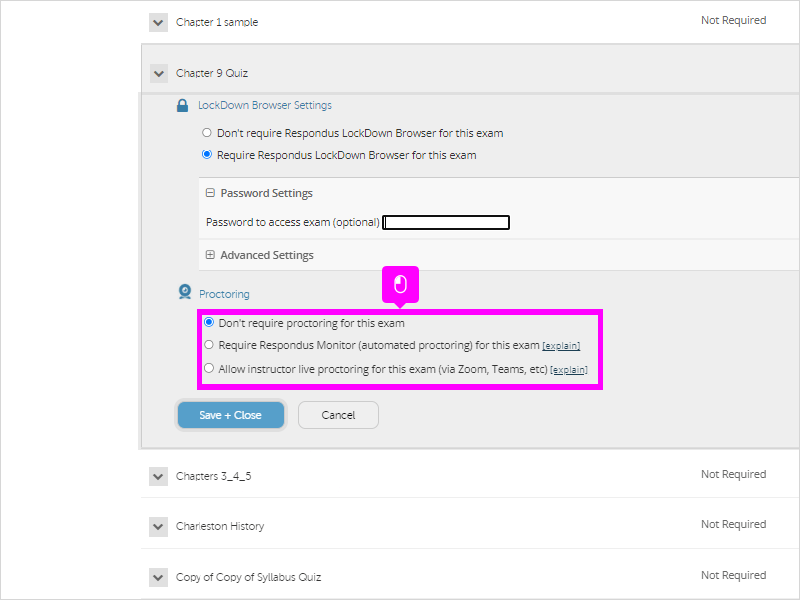
|
|
9. Click Save + Close
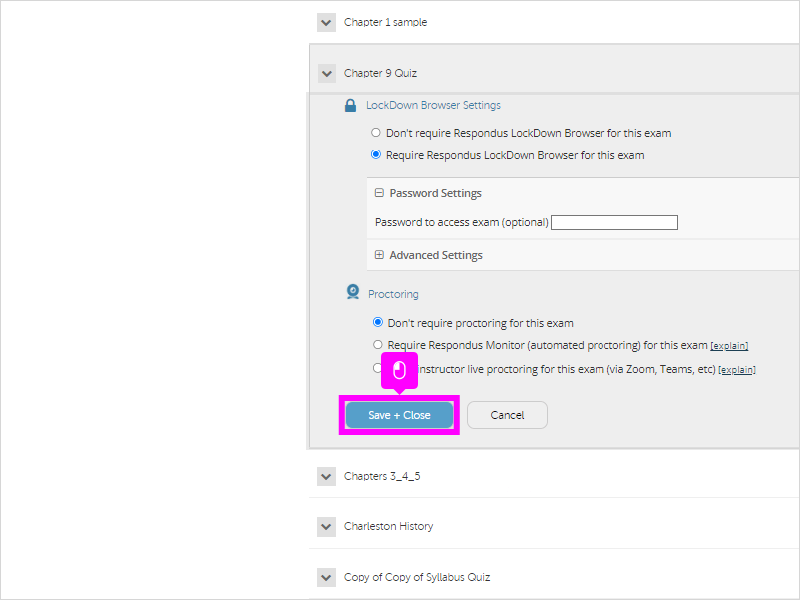
|
|
10. That's it. You have now enable the LockDown Browser for the quiz.
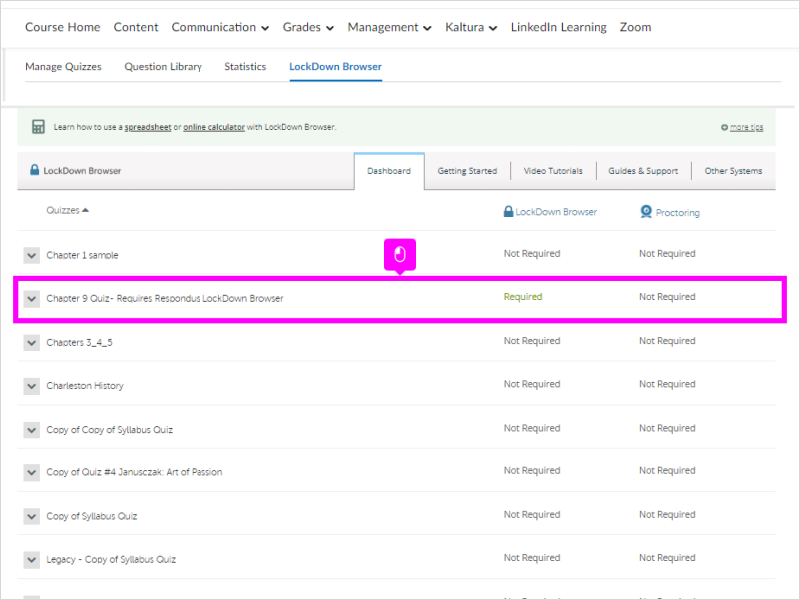
|