|
1. The first step is to copy the link for the web resource. In a web browser, open the web resource you want to use.
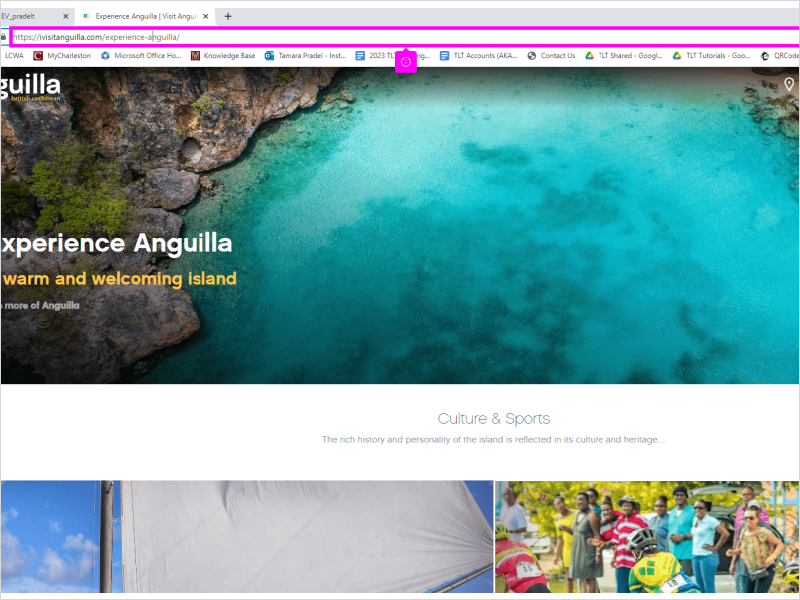
|
|
2. Right click the URL address of the webpage
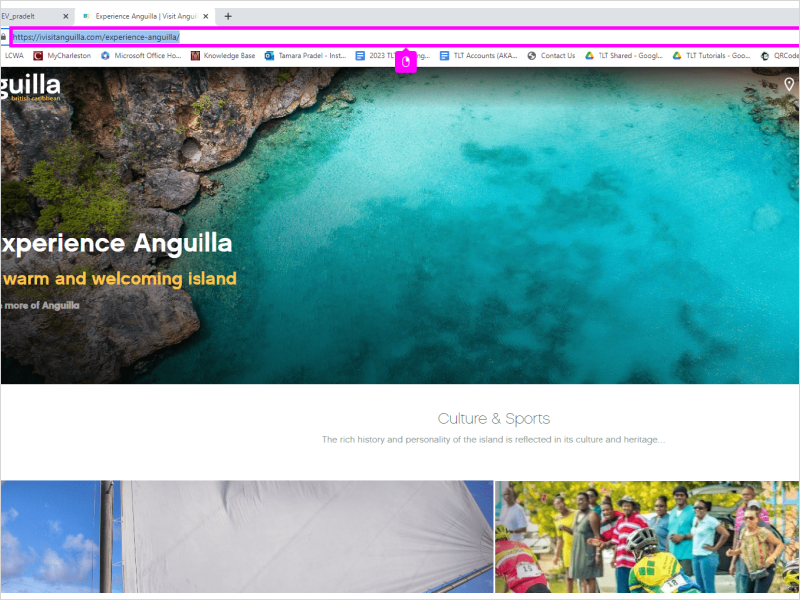
|
|
3. Click Copy
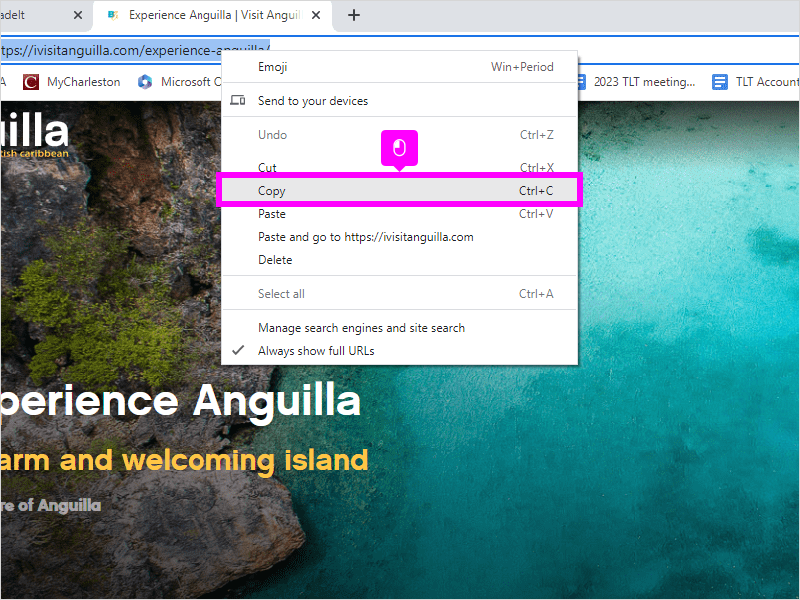
|
|
4. Go to the homepage of your OAKS course
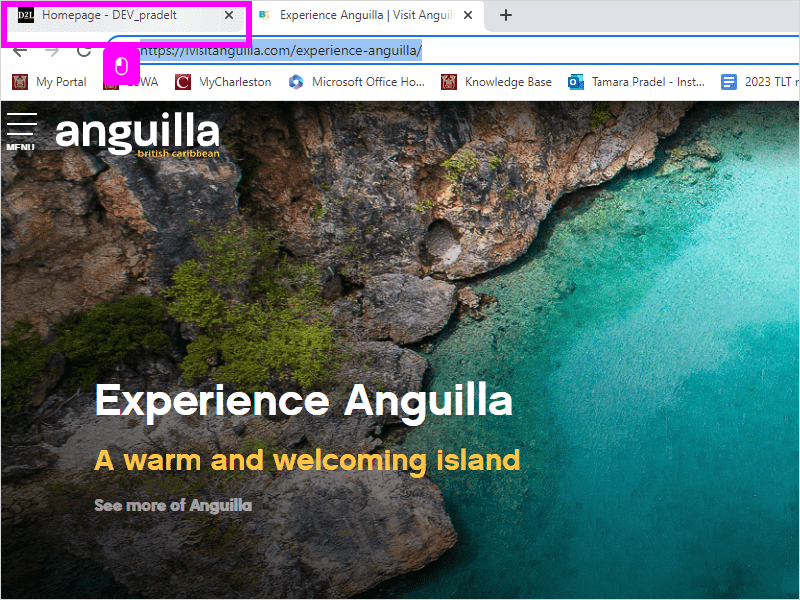
|
|
5. Click Content
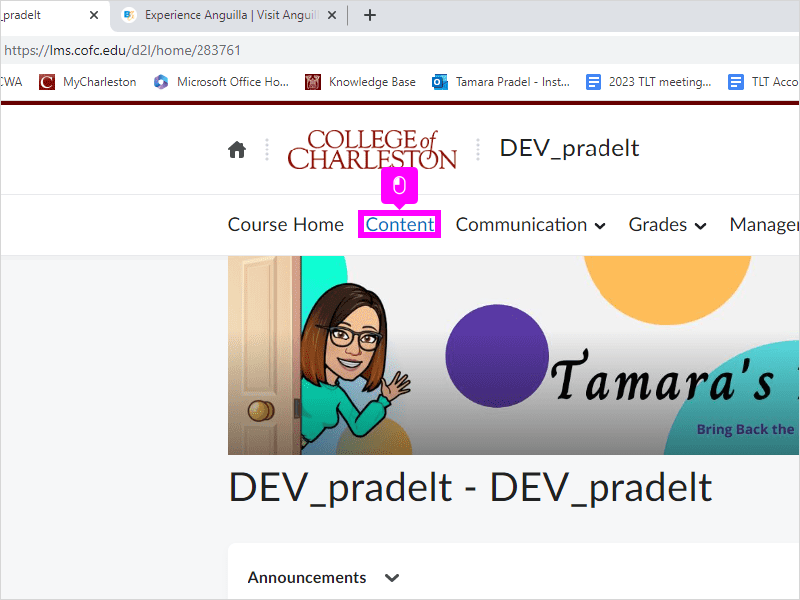
|
|
6. Click the Module where you want to add the web resource
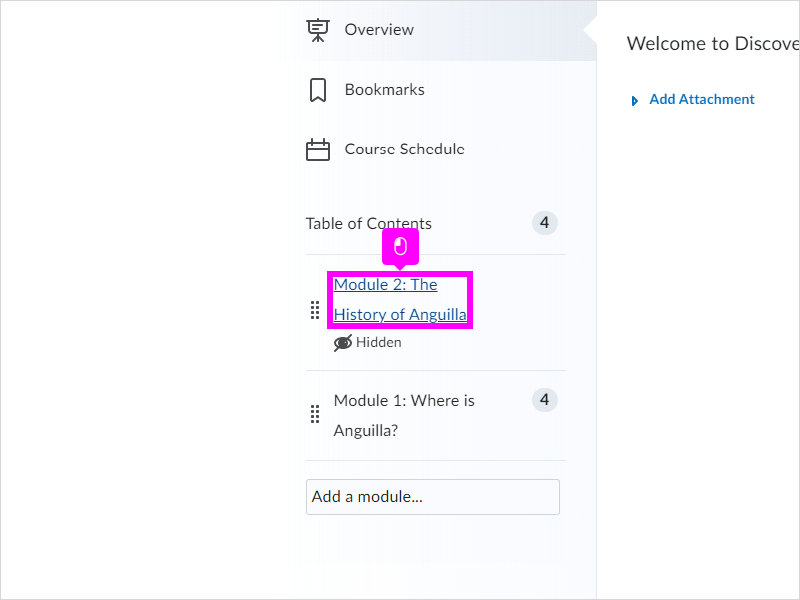
|
|
7. Click the Blue New button
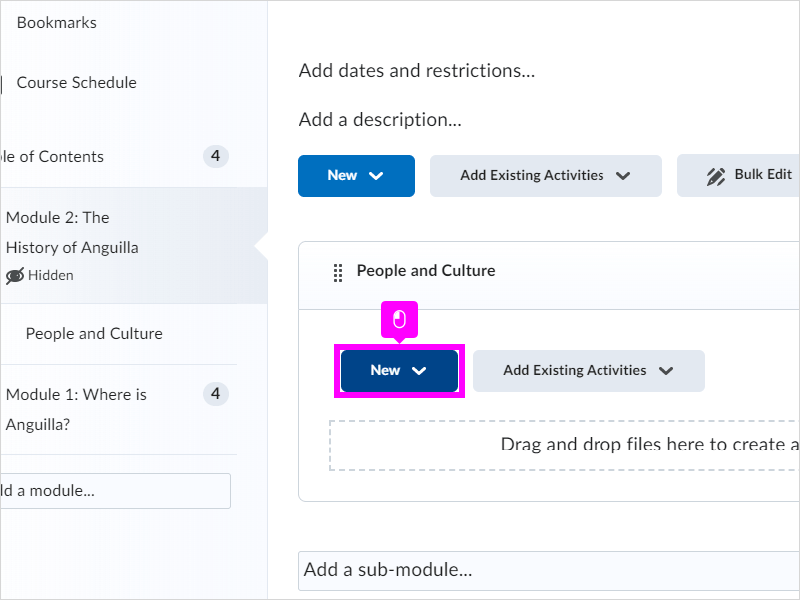
|
|
8. Click Create a Link
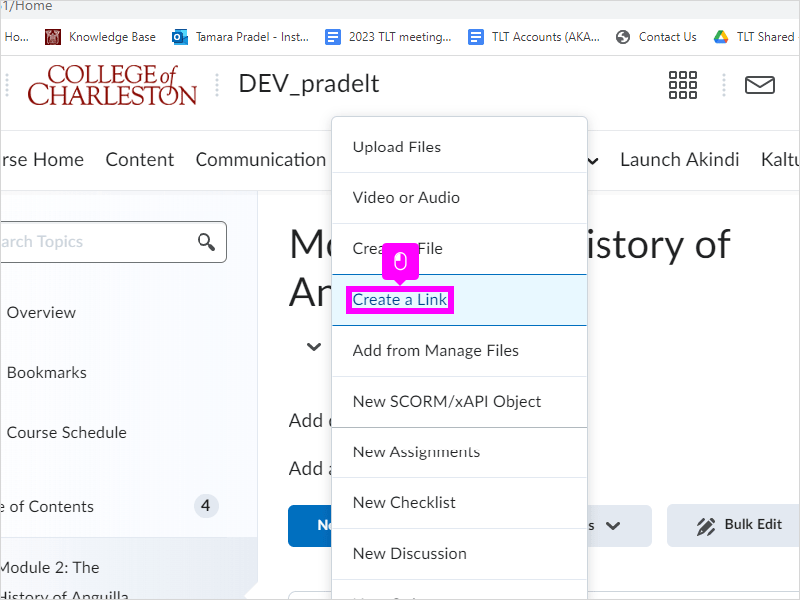
|
|
9. Click the Title Box
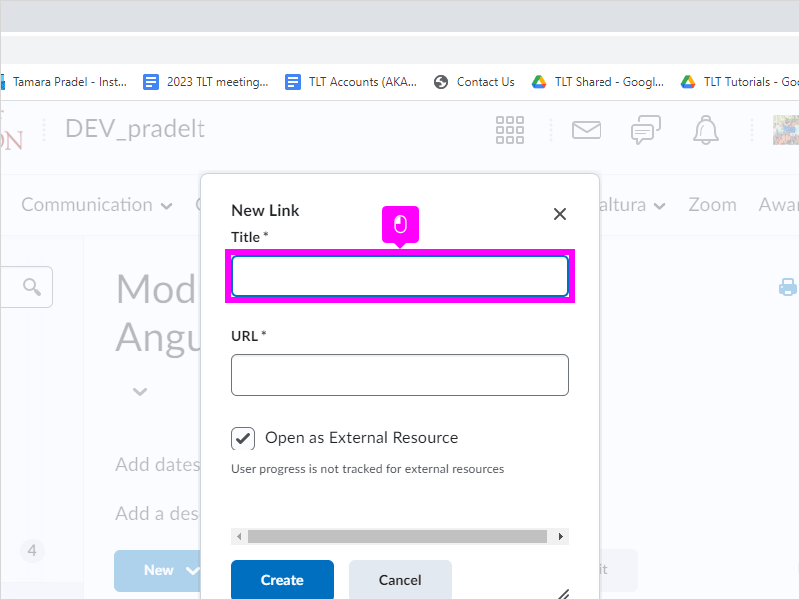
|
|
10. Type in the Title
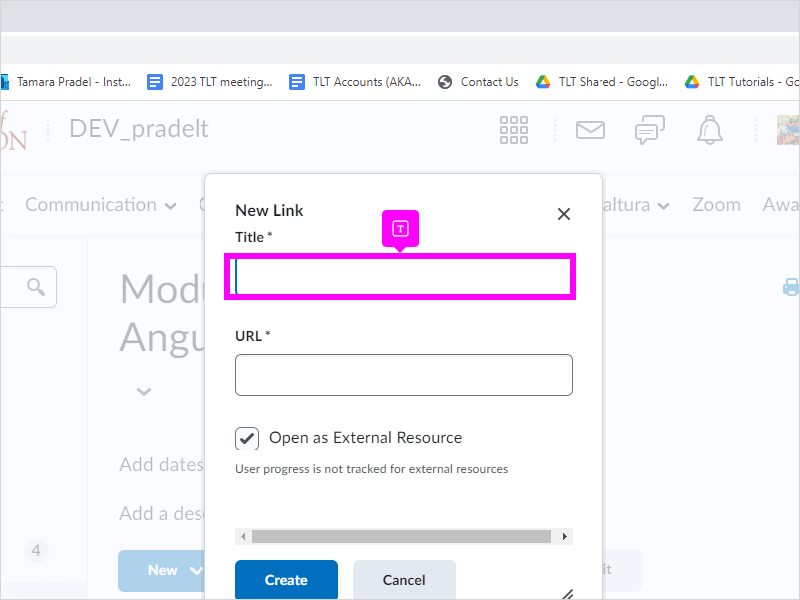
|
|
11. Right Click the URL box
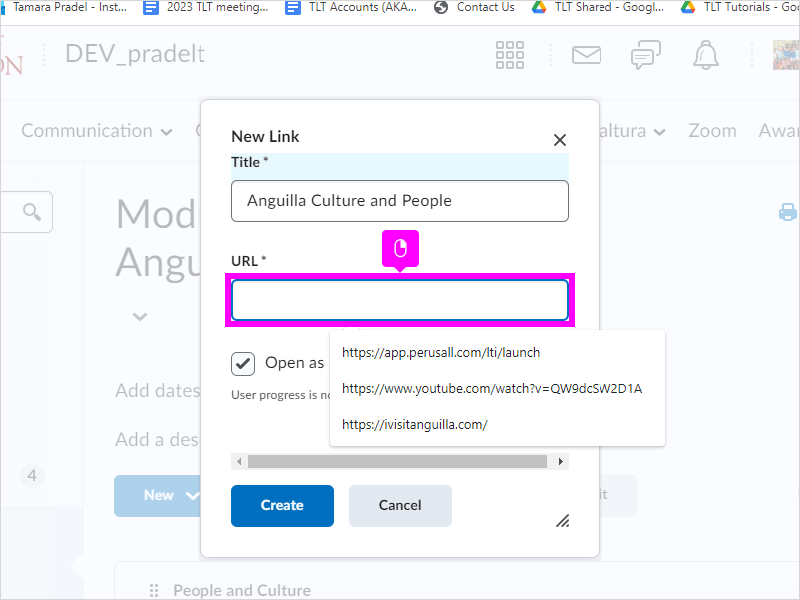
|
|
12. Click Paste
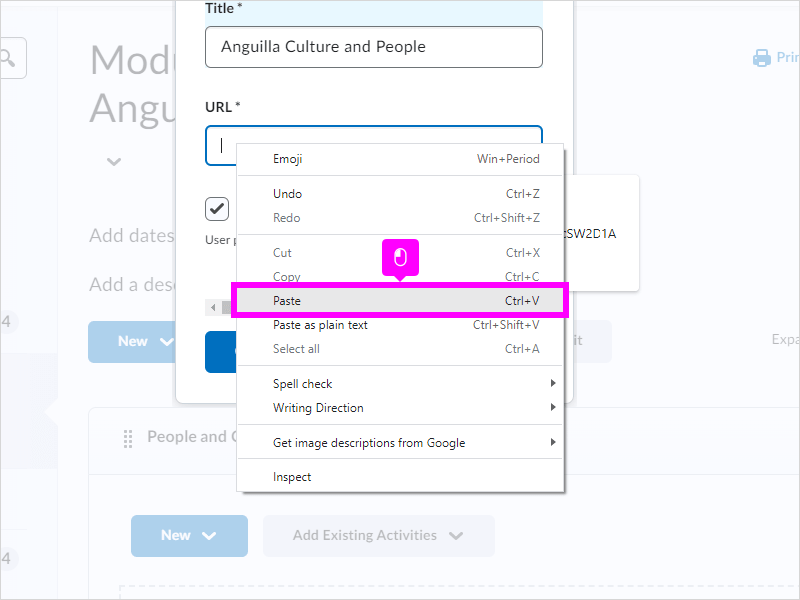
|
|
13. Click Create
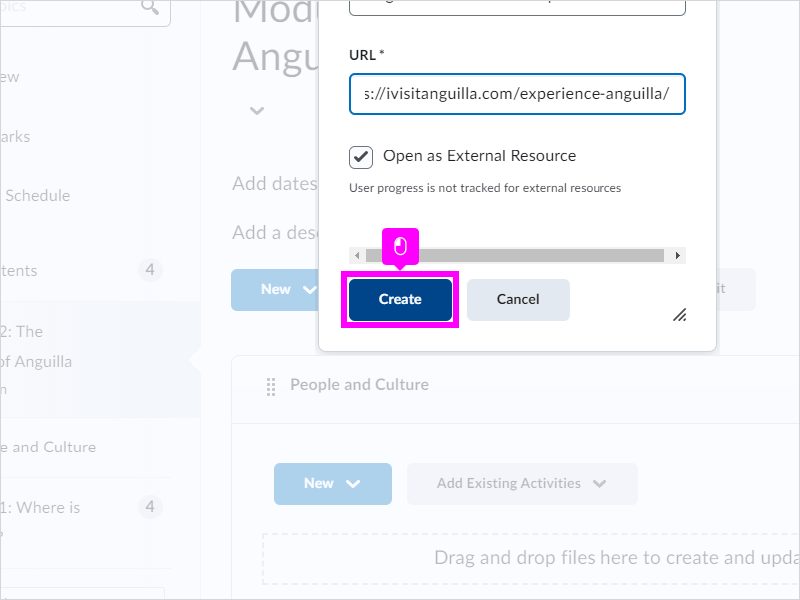
|
|
14. Your link has been added

|
|
15. Click Open in New Window to preview and check if the link is working or correct
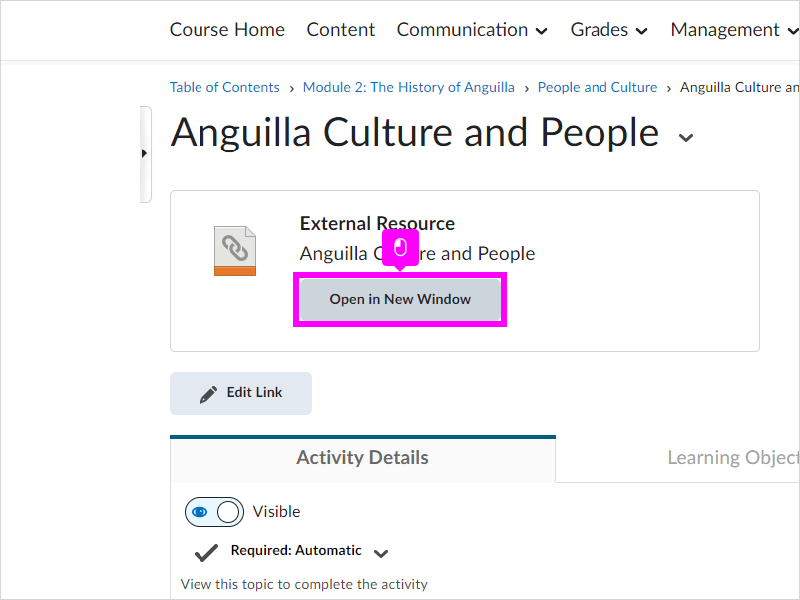
|
|
16. Click the module in the navigation thread, in this example it's the Module 2: The History of Anguilla
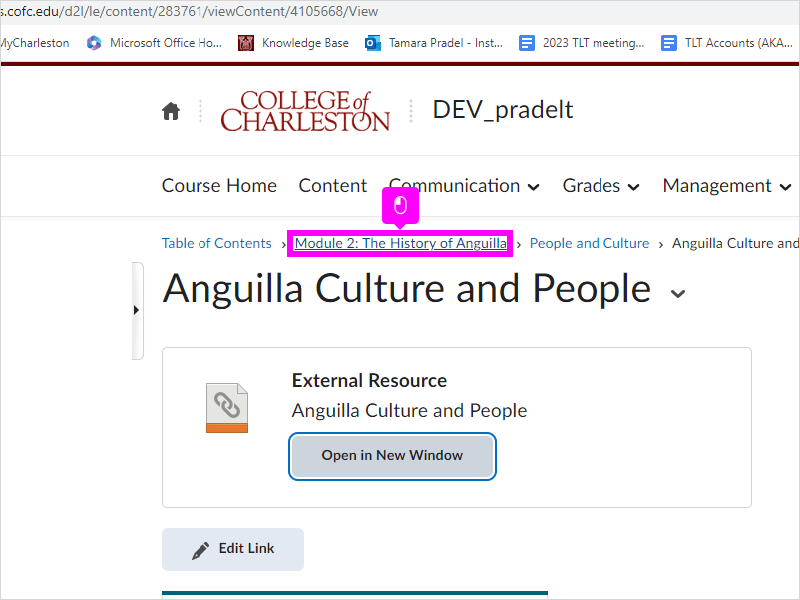
|
|
17. And that's it, you're done! Your students can view your link!
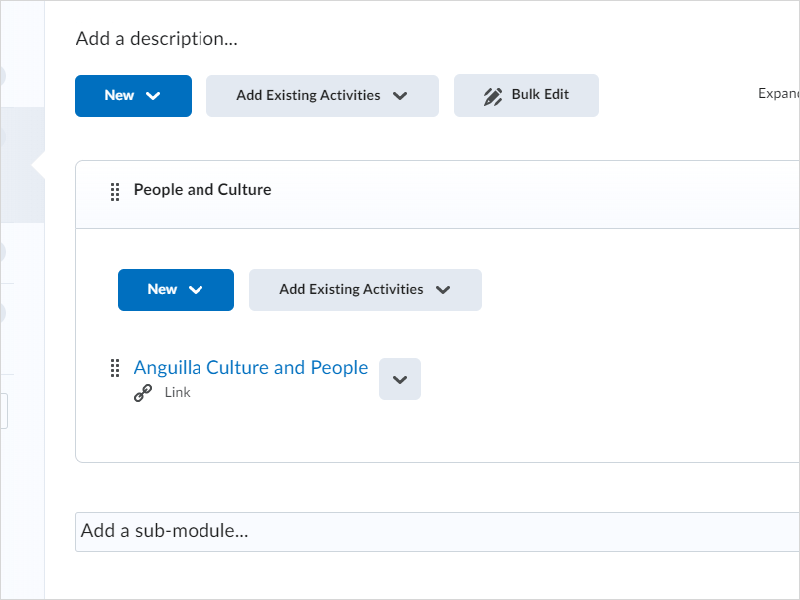
|